Problems with Instagram today
If you have encountered any problems with Instagram today, you must try to understand what they are due to: in this way, you will know how to best move and how to deal with them.
Check the status of Instagram servers
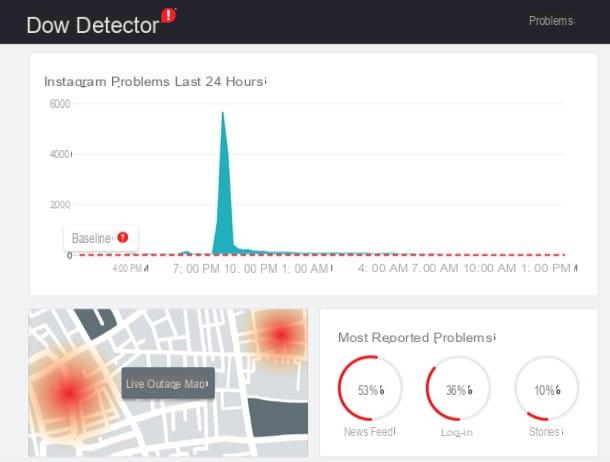
The first thing you need to do when you are having problems with social networks or messaging applications is check the status of the servers they rely on to function. This type of verification is fundamental, since it allows us to understand if the problems, in this specific case of Instagram, are due to malfunctions of the service servers or if, on the contrary, the problems concern your setup (e.g. the device or the connection used).
In the first case, having ascertained that the problem depends on external factors, no “manual” intervention is necessary on your part: you just have to wait for Facebook to solve the Instagram problems and the service to work properly again; in the second case, instead, you must try to intervene in first person, in order to solve the problem you encountered (as I will show you later).
That said, if you actually want to go through this verification process, I recommend you head over to DownDetector, a web portal that collects reports from users around the world regarding malfunctions of messaging applications, social networks and other mainly used web services. In fact, Instagram does not have an official website dedicated to the status of the servers, so it is necessary to contact external web services.
That said, once you have connected to the main DownDetector internet page, type Instagram in the search engine you find at the top and give Submit on the keyboard. Alternatively, click directly on this link to go directly to the page of the website in question dedicated to Instagram.
It will be through the section dedicated to Instagram of this website that you will be able to verify the actual presence of disservices on the servers of the social network. In case of actual problems, there will be the wording Problems at Instagram and, using the graph below, you can independently verify the number of reports relating to the social network. So report your problem with Instagram by pressing the red button I have a problem with Instagram and then indicates the nature of the problem.
To check the actual presence of a server-side problem on Instagram, another method that I recommend you use is to check on Twitter. If you encounter problems with the photographic social network, I suggest you do a search on Twitter with the hashtag #InstagramDown, which is used very often by users to report Instagram disruptions.
Problems with Instagram: how to fix
If you have ascertained that the malfunctions of Instagram are not due to problems with the servers of the photographic social network, you must try to act in person to resolve the matter. How? I'll explain it to you right away.
Check your internet connection
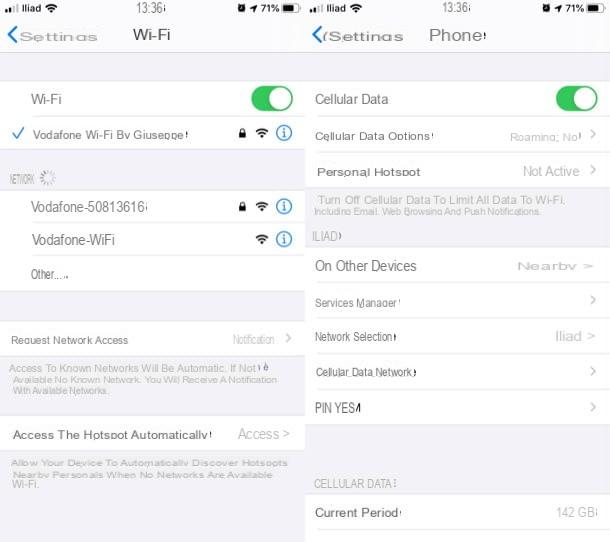
The first step I recommend you take is check the Internet connection, as the problems you detect on Instagram could be due to the latter.
Since the Instagram application, as well as its website, need an active Internet connection to work, if you are not connected to a network or if the connection is unstable, you may have problems using Instagram (and not only).
You can independently check the presence of the Internet connection (and any disruptions to it), via your Android or iOS mobile device in a very simple way. The first thing you need to do is check that your device is connected to the Internet via Wi-Fi or data. I'll explain below how to proceed.
Su Android, apri l'app Settings (has the symbol of a gear), tap on the item Rete and Internet and verify that the voice Wi-Fi is active. If not, connect to Wi-Fi by moving the lever from OFF a ON. Not at home and want to connect to the internet via the packet data connection? No problem. From the path Settings> Network and Internet, tap on the item Data Usage. On the next screen, move the toggle from OFF a ON on the item Mobile data to activate the Internet connection (please note that the wording may vary from one device to another, since there are multiple versions of Android).
To check the Internet connection on iOS, avvia l'app Settings (the gray icon with the gears), tap on the item Wi-Fi and, if necessary, move the lever from OFF a ON. If instead you want to activate the packet data connection, tap on the items Settings> Cellular and move the lever from OFF a ON.
Now take a look at the display of your device: if you are on Wi-Fi check that the antenna symbol, but also keep in mind the number of notches you can count. In case of a limited Internet connection, the Wi-Fi symbol will appear with gray bars. In case of poor signal, you may encounter problems in the functioning of Instagram. For more information, read my tutorial on how to connect to Wi-Fi.
Is your smartphone not connected to Wi-Fi because you have activated packet data? In this case, take a look at the smartphone display again. If the connection works perfectly you should see the name of your mobile operator (TIM, Vodafone, wind o 3, for example) and, next to it, the wording 3G / 4G or H / H +. In case of no or poor signal, there will be the wording E.
Also remember that the packet data connection is provided by your mobile phone provider: if the mobile phone does not pick up or takes with difficulty, it will be very difficult for you to be able to surf the Internet correctly with the data connection. For more information, read my tutorial on how to activate 4G.
If you are experiencing these cases related to a slow or broken internet connection, it is likely that Instagram's disruption is related to this problem.
At this point, if you have carried out all the preliminary steps that I have just indicated, I recommend that you proceed with an additional final check for the Internet connection. Open the browser you usually use to surf the Internet and connect to the site www.instagramleague.com. If you are able to browse my website correctly, it means that everything is fine and there is no problem with the Internet connection.
Update the Instagram app
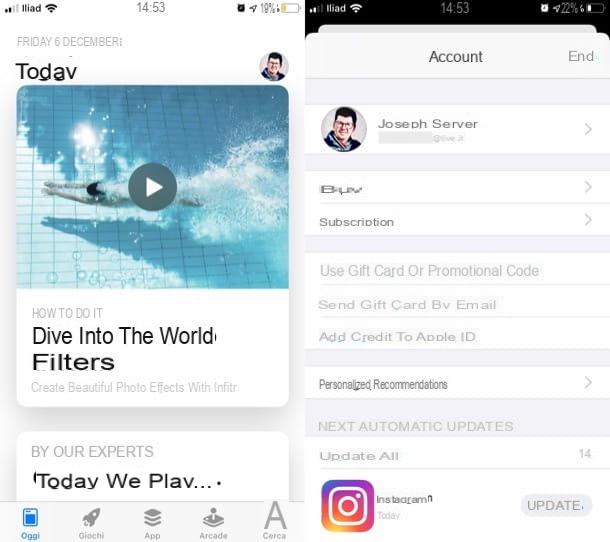
Update the Instagram app can be one of the decisive moves of problems with Instagram Stories and, more generally, with all the problems concerning the app of the photographic social network. Sometimes, in fact, the malfunctions of the Instagram app are generated by bugs (i.e. errors in the app code), which are promptly corrected with the release of software updates. Here's how you can do this on Android, iOS, and Windows 10.
- Android - start the Play Store, fai tap sul pulsating (≡) at the top left, select the item Le mie app ei miei giochi from the bar that appears on the side and, if updates are available for Instagram, tap the button Update located at the dell'app logo.
- iOS - start theApp Store, tap on the thumbnail of the tua photo of your Apple account at the top right, scroll the displayed screen and, if updates are available for Instagram, tap the button Update placed at the dell'app logo.
- Windows 10 - start the Microsoft Store, click here (...) collocato in alto a destra, selects the voice Downloads and updates and check for any updates by clicking on the button Retrieve updates.
For more information on how to update the Instagram app, see the in-depth analysis I dedicated to the topic.
Reinstall the Instagram app
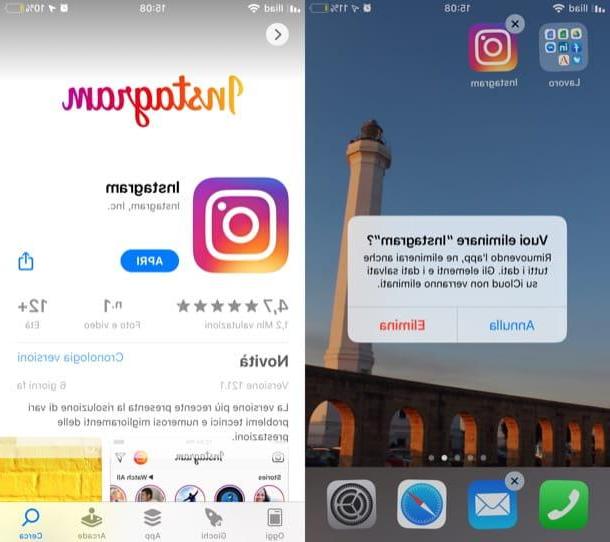
Also reinstall the Instagram app can help solve any malfunctions related to the photographic social network. Here's how to proceed on the main platforms the app is available on.
- Android - the procedure for uninstalling an app on Android may vary from one device to another (due to the multiple OS versions available on the market). In many cases, you can do this by holding your finger down on the app icon and then tapping the button (X) or on voices Uninstall o Delete. In some cases, as for the device I am using for this guide, to uninstall the app you have to hold your finger on the icon of the latter and then drag it to the item Uninstall or on Trash can. A warning will appear to confirm the uninstallation and you will need to press the button OK. Once the app is uninstalled, you need to reinstall it from Play Store: just go to the download page dedicated to Instagram, press the button Install And that's it.
- iOS - hold your finger long on the Instagram icon and select the item Delete app from the menu that opens, or continue to hold down and press on "X" that appears on the application icon. Once you have uninstalled Instagram, reinstall it by downloading it from the App Store: just go to the download page dedicated to Instagram and press the icon of the cloud with the arrow pointing down (confirming, if necessary, the download with the Face ID, touch ID or the Password of your Apple account).
- Windows 10 - click on the button Homeselect the icon delle Settings (Quella with the wheel) that you find on the left side of the opened menu and, in the window that appears on the screen, click on the item App. Therefore, identify Instagram, click on its icon and press the button Uninstall. At the end of the process, go to the Instagram download page and reinstall the app by clicking on the button Install.
For more information on how to uninstall Instagram and how to reinstall it, see the insights I have just linked to you.
Problems with Instagram Direct
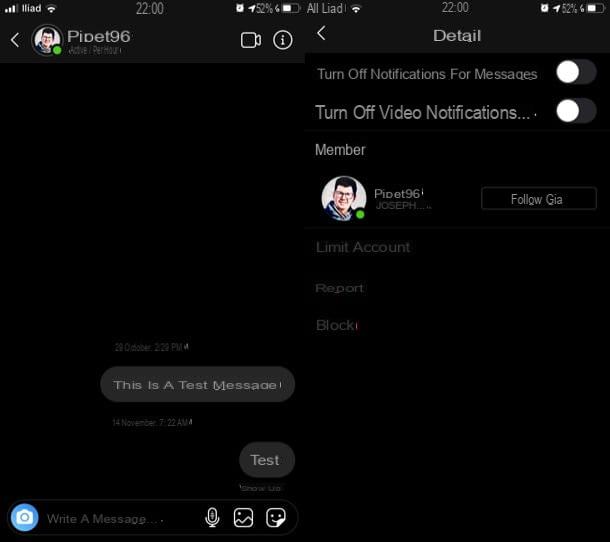
You are experiencing problems with Instagram Direct, maybe because you receive harassing messages from some users? In this case, to resolve the situation you can limit the accounts in question, in order to prevent them from bothering you again, and you can also report the incident to Instagram.
To do this, all you have to do is log into your Instagram account from Android or iOS, press the icon of cottage at the bottom left and then press on the symbol ofairplane located at the top right. Then tap on name of the person of your interest and presses the button (I) located at the top right, in order to go to the screen Details.
In the screen that opened, tap on the item Limit your account, to prevent the user who annoys you from knowing when you are online or when you have read his messages, and confirm the operation by pressing on the voice Limit account. In case of second thoughts, just go to the screen Details related to the contact in question and press on the item Remove restrictions, to retrace your steps.
You don't want to just limit the account, but block it? To do this, just press on the item Block present nella schermata Details and confirm the operation by pressing on the item Block. By doing so, the user in question will not be able to search for your profile, view the content you post on your account and send you messages. If you change your mind, you can unlock the user by going to the screen again Details concerning him and pressing on the voice Unlock per due turn consecutive.
If you wish, you can also report the account that has bothered you: in the screenshot Details, you have to tap on the item Report and then press the button It is spam o It is not appropriate (in the latter case you will need to specify why you are reporting the account).
Problems with Instagram: who to contact
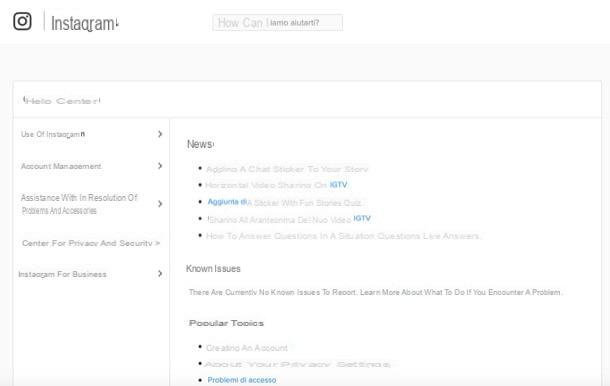
You keep finding problems with Instagram and you don't know who to contact? The answer is simple: the information resources and the support team of the social network. One thing you can do, for example, is to consult the Instagram Help Center, where the solution to some common problems encountered by users is provided.
And if you need to contact Instagram directly, you can do it by using one of the contact methods among those I have indicated in my guide dedicated to the topic.
Problems with Instagram

























