Differences between Instagram personal and business profile

As I have just explained to you, if you want to have access to an advanced section relating to the statistics of your Instagram account, you must necessarily convert your profile into a business profile. This is a reversible operation at any time but, since it does not cause any disturbance to your profile, you can activate and keep this feature active.
There are also some benefits to having your Instagram profile converted to a business profile. The main difference between the personal Instagram account and the corporate account is that, through the corporate account, it is possible to sponsor your own content for a fee.
Instead, as tools designed for companies, there is the possibility of indicating an email address for commercial contacts, while, for influencers, there is the possibility of publishing multimedia contents that show the indication of a collaboration of a commercial nature.
The section, on the other hand, is conceived as an analysis tool Insights also accessible only to those who switch to the corporate account for their profile. This section refers to data that monitor the progress of the Instagram profile, showing the number of people who view and interact with photos and videos.
In order to switch from a personal account to a corporate account on Instagram, the creation of a Facebook page is mandatory. In addition, the owner of the Instagram account who wants to switch to the business profile will also have to be the administrator of the Facebook page in question.
Once we understand the difference between the personal account and the corporate one, we can see in detail the preliminary procedure for switching to the corporate account, i.e. the creation of a Facebook page.
How to create a Facebook page
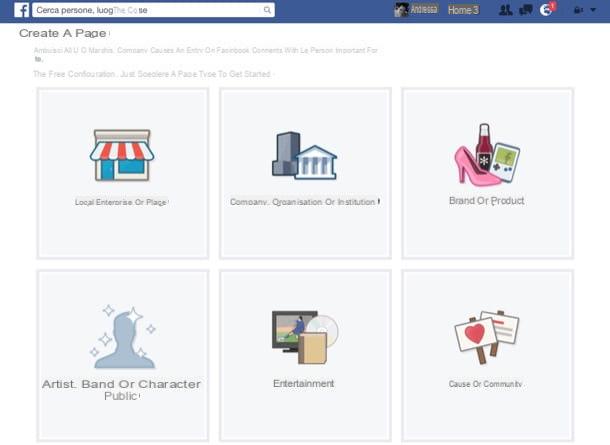
At this point we can see together what the preliminary procedure of this tutorial of mine is, or the creation of a Facebook page. In case you already have a previously created Facebook page you can go directly to the next paragraph, otherwise continue reading if you need a step-by-step explanation on how to proceed.
To create a Facebook page I recommend that you act from your computer. The first thing you need to do is go to the official Facebook website and log in with your profile login data. Now, click on the down arrow symbol that you find in correspondence bar at the top. Click on it and then, from the drop-down menu, click on the item Create a page.
Then you will have to indicate the type of page to create, choosing from the available options that are indicated on the screen:
- Local business or place: this option is designed for the creation of a Facebook page for local businesses or companies with physical headquarters.
- Company, organization or institution: click on this item to create a Facebook page for a company or organization.
- Brand or product: this category allows you to create a Facebook page for your website or for your brand.
- Artist, band or public figure: are you a public figure? Then this is the Facebook page category for you.
- Entertainment: This category refers to the Facebook page for an entertainment product.
- Cause or community: it is a category that allows you to create a Facebook page suitable for a cause or a community.
Once the primary category has been chosen, it then indicates the sub-category it belongs to via the drop-down menu Choose a category. Now you just have to choose the name for the page you want to create and then press the button Start.
The guided page creation configuration continues: you will then be asked to fill in various items concerning the information of the Facebook page, to upload cover images and to write a description. However, this is additional information that you can fill in at any time; in this regard I advise you to move on and I refer you to my specific guide on the subject for more information.
Once you have reached this point you will have finished the preliminary procedure of creating the Facebook page. In the following lines I'll explain how to connect the Facebook page to Instagram and then make the switch to the company account. Carefully follow the instructions I will give you and carry them out with me, step by step.
How to connect Facebook page to Instagram
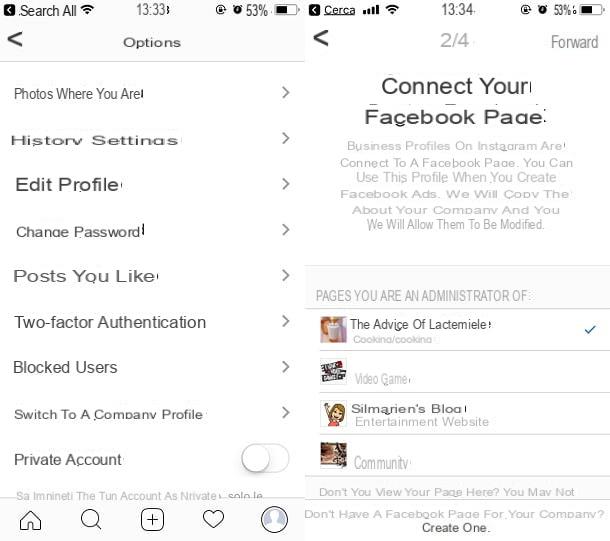
Once you have created the Facebook page you will need to connect it to the Instagram account in order to be able to switch from the private account to the corporate account.
I remind you that this step is essential in order to have access to the account statistics and to be able to see the number of people who view your videos on Instagram.
To connect the Facebook page to your Instagram account you will need to act through the application of the photo social network. Then download the app from the iOS App Store or the Android PlayStore and launch it. Then log in using your account login data.
Now you have to tap on the icon that presents the little man symbol (find it in the lower right corner). Once you are on your user profile screen, tap on gear symbol che trovi in corrispondenza della dicitura Edit profile.
Through the screen you will have on the screen, called options, then tap on the item Switch to a company profile. To continue, click on the item Continue for four consecutive times until you reach the screen through which you can connect the Facebook page created: then tap on the item Choose Page.
Find the page you created in the list of visible ones (in case you have more than one) and put the check mark on the one you want to link. To continue, press the button NEXT, and then, after having possibly modified or entered all the data relating to your Instagram profile, continue by pressing the button end.
How to see who views your videos on Instagram
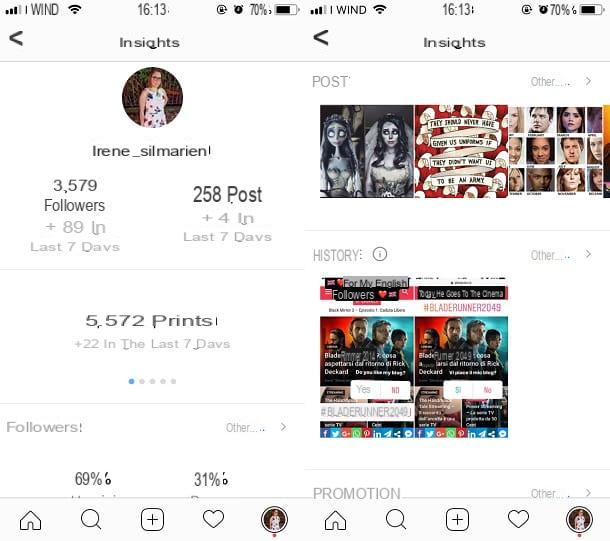
Once you have made the connection between the Faceboook page and Instagram you will immediately have access to the general statistics concerning your account. You can see all the statistics by tapping on the graph symbol that you find on your Instagram profile screen.
To see the data relating to the single video published on Instagram instead, you will have to publish a new multimedia content. The instrument data Insights of Instagram are not retroactive; consequently to see the statistics for individual videos you will have to publish a video on your profile and wait for the post to be displayed (I recommend you wait at least 24 hours).
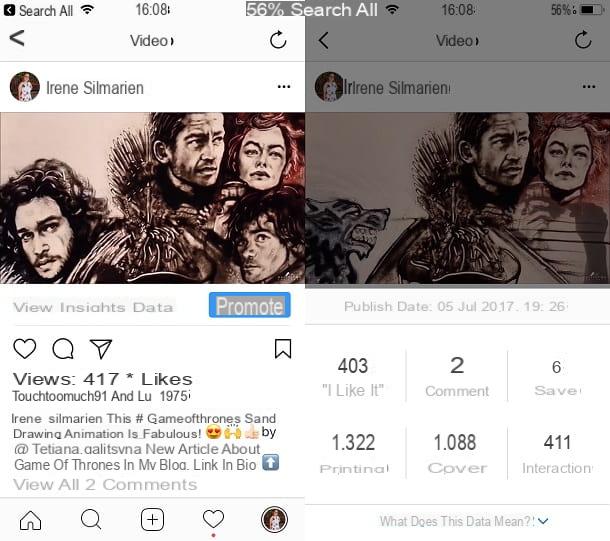
At this point, once you have published a new multimedia content on Instagram and waited for it to spread, you can tap on the video you published on your profile screen and then, in correspondence with the item Promote, tap on the item View Insight data.
In the following screen you will have all the statistical data relating to the video you published. I'll explain in detail what the items you will see on the screen correspond to:
- I like it: this item indicates the number of "likes" that the video has received; you need to understand which videos you like the most.
Comments: through this entry you can find out the number of comments for the video you have published. You will thus be able to measure the interaction with the same.
Impression: this number indicates the impressions the video has had and therefore the total number of times the video has been viewed. - Coverage: Unlike impressions, the coverage is related to the number of unique accounts that have seen the video.
- Interaction: this item measures in detail the interest of the public and represents the number of times the post has received a "like", has been saved and even commented.
- Saved: this item is specific and refers to the number of unique accounts that have saved the video you published.
All information relating to your account statistics Instagram they can also be viewed from a PC, using the free Facebook tool called Creator Studio, which allows you to easily analyze them in detail.
How to see who views the videos on Instagram
























