Index:
- How to take polls on Instagram
- How to vote on Instagram
- How to see the results of polls on Instagram
How to take polls on Instagram
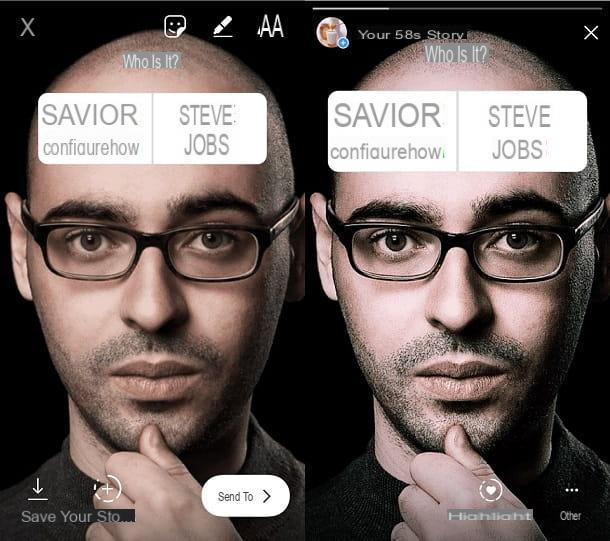
If you want to know how to vote on Instagram because you are interested in learning more about this feature dedicated to polls, then we must absolutely start from the beginning as there are some fundamental premises to do.
Before explaining in detail how to vote on instagram it is in fact necessary that you know and understand the main details of this native functionality present on Instagram through which you can carry out surveys.
The first thing you need to know is that it is possible to carry out surveys on Instagram but only using the application of this social network available on Android and iOS smartphones. In fact, it is not possible to carry out surveys via the Web version of the social network or even via the Windows PC application.
Making a survey on Instagram is a very simple procedure to carry out that will be performed within the Stories of this social network.
Surveys are in fact available through a button that you can insert into a Story created on your profile. The polls will be votable by all the people who view the Instagram story and therefore not only by the followers (if the account that carries out the polls has not set the private profile, of course).
Having said that, to create a survey on Instagram you will need to have previously installed the social network application on your Android or iOS smartphone. In case you need to install it for the first time, go immediately to the PlayStore to download the app on Android or start the App Store to download and install the application on your iOS smartphone.
In the first case, after searching for the application through the internal search engine, click on the button Install and then on the button Accept to install and download the application.
If instead you want to install the application on your iOS mobile device then search for it through the search engine of the App Store and then press the button Get and then on the button Install. If prompted, type your iCloud account password or place your finger on the Touch ID to confirm your identity. Once the application has been downloaded, start it by pressing the button apri and log in with your login details via the main Instagram screen.
After logging into the Instagram application, immediately tap on the icona of your profile which is located in the lower right corner to view your profile on Instagram.
After that the first thing you need to do is to make an Instagram story. To do this, press the button capacitor positive (+) lead which is located at the top of your profile icon and then creates a story using the integrated elements (you can, for example, record a video or take a photo on the spot, or choose to use a photo from the media gallery of your device) .
At this point, once you have created the basic element for the Instagram Story, you can start using the dedicated polls integrated within the platform.
To create a survey on Instagram you must therefore first tap on the icon with the sticker symbol which is located at the top right, then tap on the option survey and, in the text field Ask a question type the text of the question you want to ask the app users. Instead in correspondence with the items Si e No you can indicate and customize the two survey options to your liking.
At the end of the survey creation operation, you can share the Story created with the survey included within it by pressing the button The tua storia.
The Story you have created will be visible to your followers and other users of the application, who will be able to view it and possibly even respond to the survey by tapping on the option they prefer.
How to vote on Instagram
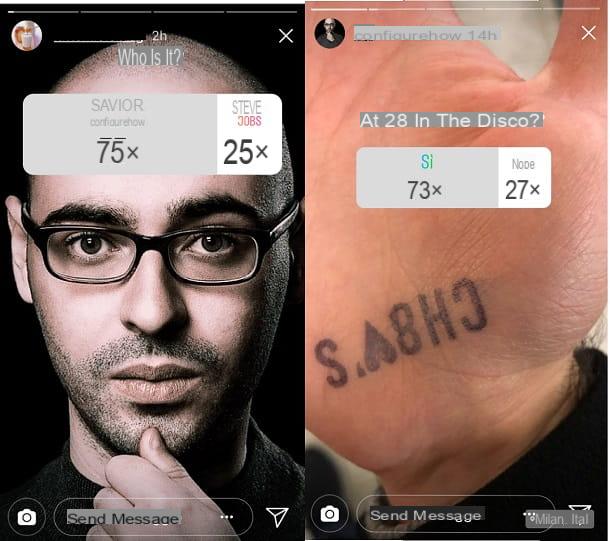
A friend of yours has made a poll on Instagram and now you would like to know how to vote and have your say in this social network? Not a problem, I can explain step by step how to vote on Instagram, it's very simple.
The first thing you need to know is that to vote on Instagram you need to act through the social network application for Android or iOS. As with the creation of polls, it is not possible to vote on a poll via the official Instagram website or via the PC application.
You will then have to act through the mobile app by following the steps that I will show you in the following lines.
Then start the Instagram application if you have already downloaded it on your device, otherwise download it as I explained to you in the previous lines. Once you have started it, log in with your account details.
Then, from the main Instagram screen, tap the button with the magnifying glass symbol which is located at the bottom. This way you can activate the search tool within the app.
Then tap the button Search located at the top and in the text field you will see on the screen, type the name or username of the person you intend to search for in the social network and, once you see the results on the screen, then press on the name of the person you are looking for to view their profile.
At this point you will have to view the Instagram Stories made by this person: then tap on his profile picture; in this way you will immediately see the completed Story on the screen. If there are more Stories, tap on it several times to speed up scrolling until you find the one that has the survey inside.
At this point you can interact with the survey: all you have to do is tap on one of the two answers, you can then vote for the choice you prefer.
Once you have voted on the poll, you will be able to view the results of the poll and see the percentage of votes the poll has received so far. To know the final (or partial) result of the survey you will have to wait for the person who carried out the survey to share the results.
How to see survey results
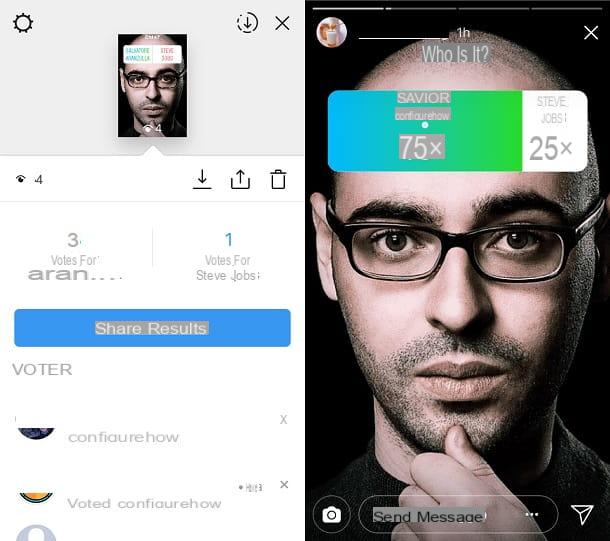
If you have made a survey on Instagram then you will also have the opportunity to have more information regarding the results of the survey you created.
Whoever carries out a survey on Instagram, in fact, can see at any time and in real time the number of voters, the number of views and the vote that people have assigned with the relative percentages.
Viewing this information is very simple: all you have to do is download the Instagram application on your Android or iOS mobile device, access the application by logging in with your account data and then tap on yours. profile picture at the bottom right to view the section dedicated to your account within the social network.
Then tap onyour profile picture located in the upper left corner to view the story you made with a survey inside. At this point you can view the results of the survey and swipe from top to bottom: you can get more information about the number of views (wink symbol) and the number of votes obtained.
A little further down through the section Voters, you will be able to see in detail the votes given by the people who answered your survey, while in the section Views You will also be able to see the people who viewed the survey. In this way you will be able to realize the number of people who viewed the survey and also the number of people who actually participated in it.
From the moment you have carried out the survey, you can choose whether to share the results with the users with attractive graphics, thus establishing what can represent a sort of final or partial result.
From the survey results display section, you can do this by pressing the button Share results. In this way, a new Instagram story will be created automatically in which the result of the survey will be visible at the time you shared it. To share this image click on the button The tua storia.
The poll you created will still be votable after sharing the results; consequently you can share the results with your users several times to update them on the results.
How to vote on Instagram

























