Preliminary information
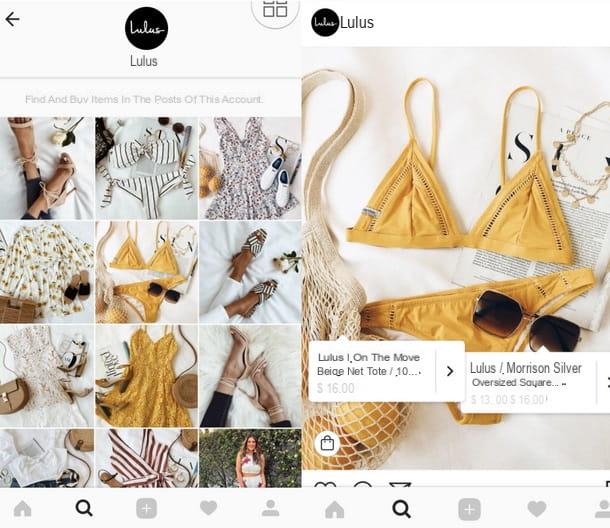
Before explaining to you how to put prices on instagram taking advantage of the function Shopping of the famous photographic social network, let me give you some preliminary information about the feature in question. The Shopping feature, which was implemented in Instagram in 2018, allows businesses to add gods tag with prices in the posts dedicated to their products. Thanks to the latter, it is also possible to allow the purchase of the various items by users, through external e-commerce (eg the website of your company).
Not everyone, however, can activate the Shopping function on their Instagram page: to obtain it, in fact, you need to create a business account by connecting a Facebook page including a showcase with the products to sell to your Instagram account. This measure is necessary for the Instagram team, which can thus initiate an analysis procedure aimed at verifying the identity of the seller and consequently protecting the users of the platform (i.e. the final buyers) from any scam shops.
Furthermore, the activation of the shopping function is totally free. To find out more, keep reading: find all the information you need right below.
Create a business profile on Instagram
To unlock the function Shopping of Instagram and tag the prices of the products you want to sell on the photographic social network, you must necessarily create a company profile. To do this, as already mentioned, you need to connect a Facebook page to your personal account: now I'll explain how to do it.
Create a Facebook page
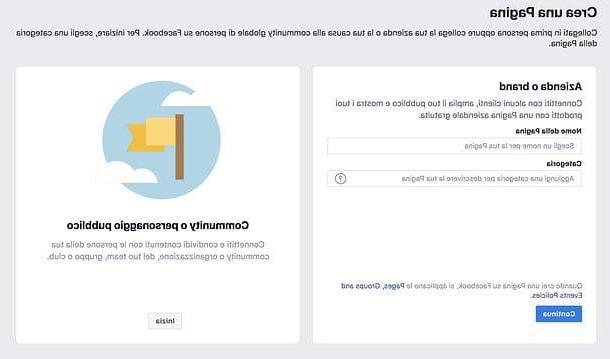
Even if it is possible create a Facebook page directly from the screen for switching to the corporate Instagram account, I suggest you carry out this operation in advance. By doing so, you will be able to better prepare your page by inserting the showcase with the products to sell on Instagram in it.
Before proceeding, I would also like to make you another recommendation: even if it is possible to act from mobile, I suggest you proceed from the desktop version of Facebook. Acting from smartphone and tablet, in fact, you will have limited access to the window management tools.
To proceed, therefore, after logging into your Facebook account from your PC, connected to this page, click on the button Start located under the name of the type of page you want to create (eg. Company or brand) and fill out the form that is proposed to you by providing the name you want to assign to the page and the category in which to insert it.
Then press on the buttons Continue e Upload a profile picture and proceed to upload the image you intend to use as your profile picture. Next, do the same thing for the cover image as well, by clicking on the button Upload a cover image, and follow the other instructions given to you to add the other missing information.
If everything went well, you should be able to create your Facebook page. In the welcome box of the page, where the message is indicated We welcome you to your new one Page, there are various useful indications to complete the various information of the same: follow them, so as to improve the performance of the page.
Now it's time to create the showcase in which to place the products you want to sell on Instagram. To proceed, click on the link Settings, select the voice Models and tab from the menu located laterally on the left and click on the button Add a tab, At bottom.
Then click on the button Add tab located in correspondence with the wording Showcase And that's it. If you want, you can also do this by modifying the template of the page created: you just have to click on the button Modification placed at the top (next to the model currently in use) and set a model that includes the showcase (eg. Shopping).
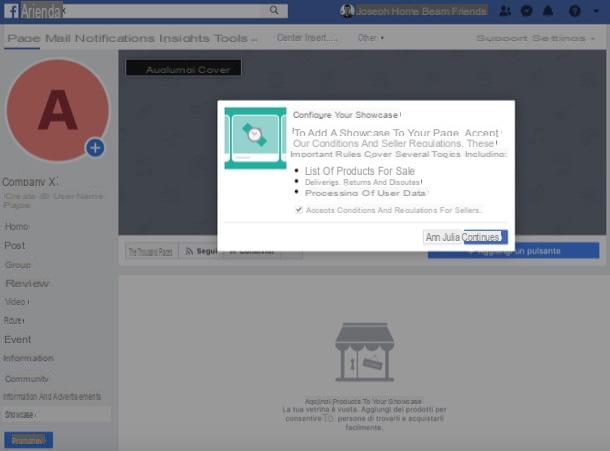
Now, click on the link Page located at the top left, expand the menu Other… (if necessary), click on the item Showcase and, after putting the check mark on the item I accept the Seller Terms and Regulationsclick on your button Continue.
Then select the purchase method by choosing between Sending a message for the purchase e Purchase on another website and click the button once again Continue. In the menu that opens, select the currency of your store (eg. Euro) and click on the button Save, to complete the wizard configuration of the showcase.
To proceed with adding a featured product, click on the button Add a product at the bottom, fill out the form with all the information concerning him (eg. photo, Description, price, etc.), using the appropriate menus and text fields, and click on the button Save. Then repeat the operation for all the other products you want to showcase.
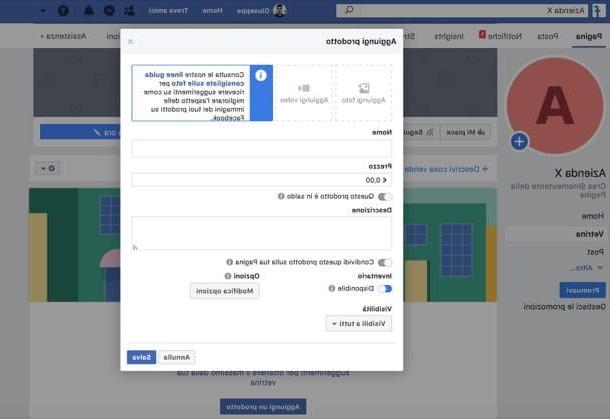
If any steps related to the creation of the Facebook page or the addition of products in the showcase are not clear to you, do not hesitate to read the insights that I have linked to you. I am sure these readings will also be useful to you.
Connect a Facebook page to the Instagram account
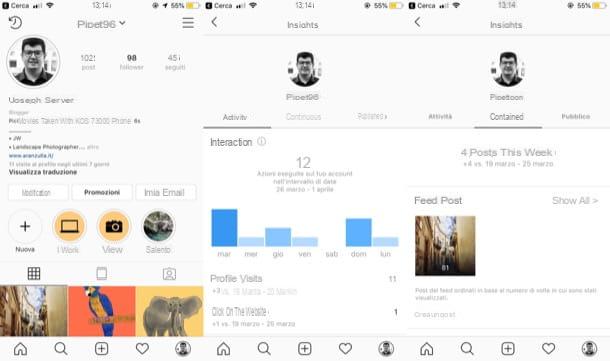
After creating the Facebook page and inserting products in its showcase, you can finally connect it to the Instagram account on which you intend to sell your products. To proceed, start the official Instagram app on your Android or iOS device, log in to your account (if you have not already done so), tap the button (≡) located in the upper right corner and select the item Settings from the menu appears on the right.
In the screen that opens, select the items Account> Switch to a corporate account, tap the blue button NEXT at the bottom and select the Facebook page . that you created just now and that you intend to link to your profile.
At this point, tap the button NEXT, located at the bottom, specifies the contact info that you want to show on your business profile to be contacted by other users, tap the button end and, to complete the operation, answer OK to the question Do you want to switch to the company profile?.
If any steps are not clear to you and you want some more clarification on how to put your company profile on Instagram, please consult the in-depth study that I linked to you.
How to tag prices on Instagram
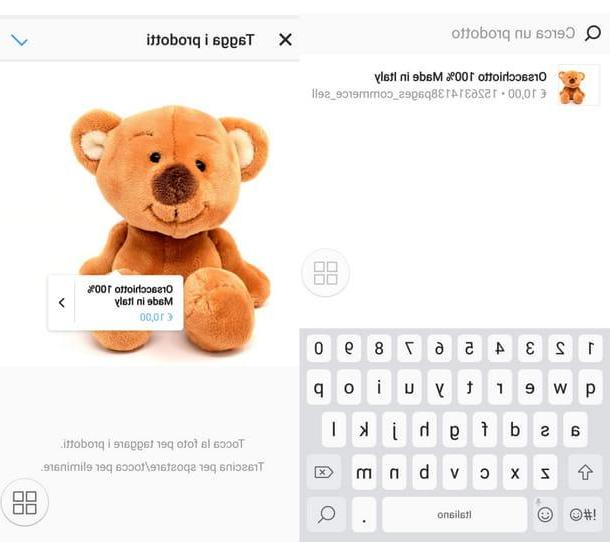
Once you have switched to a business account, you simply have to wait for the Instagram team to analyze your profile and verify that it complies with the seller's conditions. Usually, the analysis in question takes a few days, so be patient and wait for the notification that the function has been activated Shopping.
As soon as you see the warning appear Start tagging products on Instagram, then tap the button Start, pig sul sul bottone Continue located in the screen that opens and select the "source" from which to take the products you want to tag (ie the Facebook page . linked to the account).
After doing this, you should see the section Buy Now: press on it, then on the button Create a post and select the source from which to take the photos to publish on the social network to advertise the products to sell. After selecting the photo of your interest, presses on the item NEXT, edit the image (if you wish), press once more on NEXT and, in the screen that opens, enter the caption of the product, i luoghi and people from to tag, etc.
Then press the button Tag products and, after viewing the preview of what the product will look like with the active tag, complete the procedure by tapping on the check located at the top right. Finally, select the item Share located at the top right and wait for some user to come forward to buy the product you are selling on Instagram.
How to put prices on Instagram

























