How to save Instagram post photos on mobile
want save instagram post photos on the phone? Know that you can do this in at least two ways: by taking advantage of the function "Save to collection", in case you want to save some images in the saved items of your account, or by making some screenshot.
"Save to collection" function
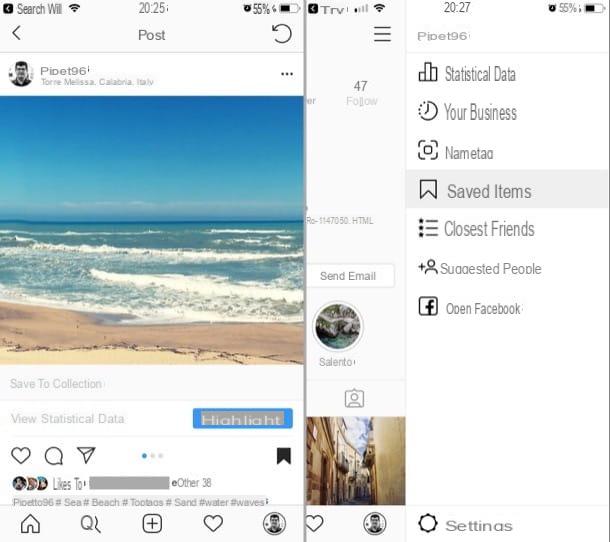
By scrolling through the Instagram feed, did you find a post containing a photo that you particularly liked and would like to save it so that you always have an eye on it? If so, know that you can use the "Save to collection" function present on the social network.
To use it, log into your Instagram account via the official app for Android or iOS, locate the post containing the photo you want to save and tap the white bookmark which is in the lower right corner (which, to your touch, should color with black).
Subsequently, to access the saved items through this function, tap on thelittle man located in the lower right corner (in order to access your profile), press the button (≡) and select the item Saved items from the menu that appears on the right. By tapping on the item All posts, you will see all the posts you have saved to your account via the function Save to collection.
Pigging on your pulse capacitor positive (+) lead located at the top right, you can create a new collection and select the elements of your interest, so as to find them more easily by organizing them in special folders.
Screenshot
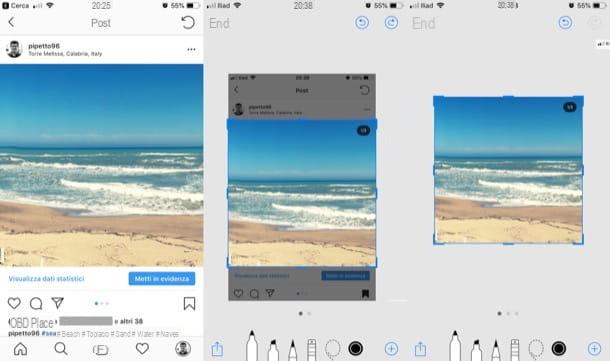
If, on the other hand, you intend to save photos from Instagram locally (therefore in the Gallery of your smartphone and not in the "Saved items" section of your Instagram account), you can do it by doing one screenshot of the content of your interest.
First, then, log into your Instagram account via the official app for Android or iOS (in case you haven't done so yet), locate the photo of your interest and make a screen capture of the content in question by following the instructions you find below.
- Your Android - simultaneously press the key volume down (-) and On / off button. If this key combination doesn't work, try pressing the simultaneously key volume down (-) and Home button. .
- On iPhone with Home button (iPhone 8/8 Plus and earlier models) - simultaneously press the Home button and standby / wake button. .
- Su iPhone without a Home button (iPhone X and later) - simultaneously press the right side button (power) and volume up key (+). .
After taking the screenshot, remember to delete the excess parts of the screen capture, such as those related to the Instagram app interface. The original author of the post will not be notified of the screenshot being made.
Online services to download photos from Instagram
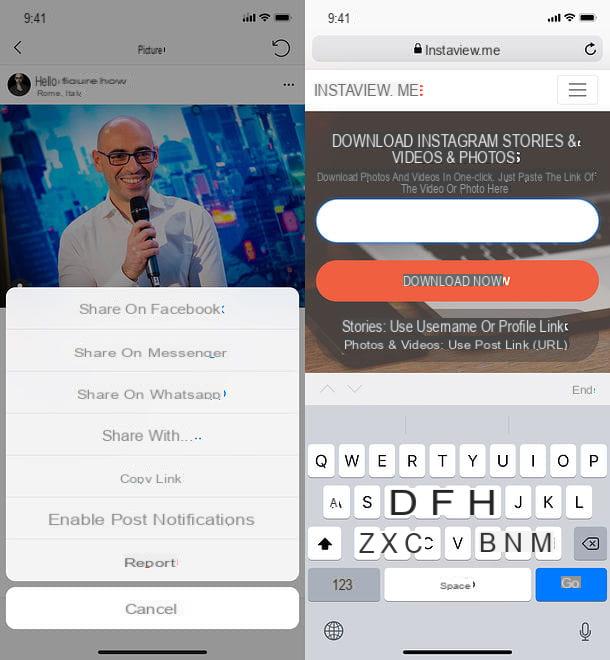
If the screenshot capture seems too limited and / or the resolution of the images obtained with this technique does not satisfy you, you can download the photos from Instagram using online services suitable for the purpose, for example Instaview.
To use this service, all you have to do is connect to its main page, paste the URL of the photo you want to download (which you can get by starting the Instagram app, pressing the button ... placed in correspondence with the content of your interest and selecting the item Copy link from the menu that opens) in the appropriate text field and press the button download for free per due turn consecutive.
Therefore, make a long tap on the photo to download and select the item for save her from the menu that is proposed to you. The image will then end up directly in the smartphone gallery.
How to save Instagram Stories photos on mobile
You would like it save Stories photos from Instagram to mobile? To do this, even in this case you can make screenshot or, if you prefer, use some third-party app useful for the purpose.
Screenshot
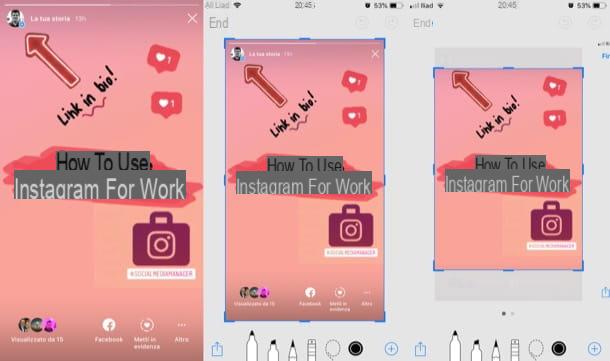
If you want to save the contents of the Instagram Stories on your mobile phone by making screenshots, all you have to do is access your account from your Android or iOS device (if necessary), open the Story of your interest by tapping on its preview (from the Stories section of the app).
Then take the screenshot to the content of your interest, following the instructions I gave you in one of the previous chapters of the tutorial and the game will be done. Also in this case the original author of the content will not be notified of the creation of the screenshot.
App to save Stories
If you find taking screenshots too limiting, you can save shared photos in Instagram Stories using Whatsapp dedicated to the purpose. Since these are unofficial solutions, they could stop working at any moment but, at least for now, the ones I'm about to tell you do their job very well.
Repost Story (Android)
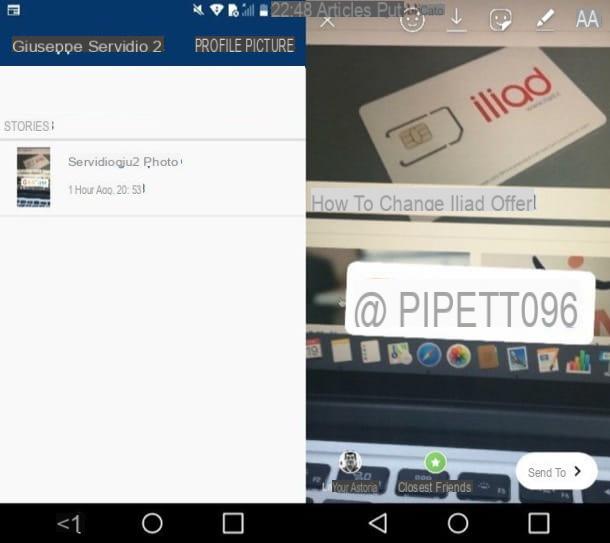
A device is possible Android, I recommend using Repost Story, an app that allows you to save photos in Instagram Stories (and, as its name suggests, repost them) in an extremely easy and fast way. Just a clarification before explaining how it works: since it was created by third-party developers, it can be a potential danger to your privacy, as it requires access to your Instagram account.
Having made this necessary premise, let's take action. After installing and starting Repost Story on your device, log into your Instagram account by filling in the text fields Phone number, username or email e Password e fai tap sul pulsating Log in.
Once logged in, open the Story you are interested in saving, tap onpreview of the content you are interested in, to view it in full screen, press the button Save And that's it. If everything went well, the photo will be saved in Gallery device.
Story Reposter (iOS)
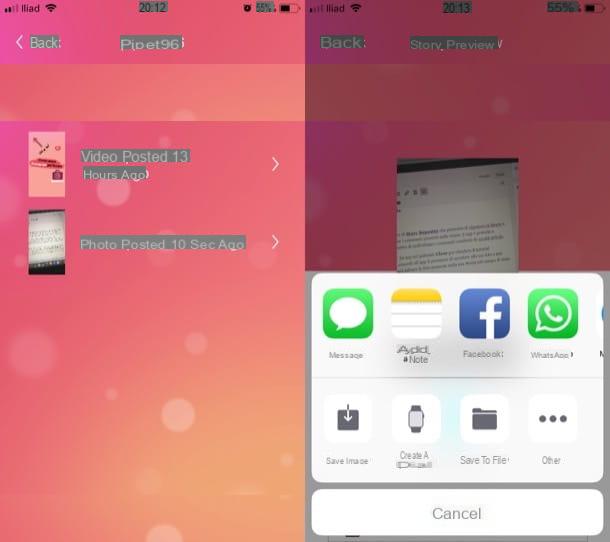
A iPhoneinstead, I suggest you use Story Reposter which allows you to repost the Stories and, which at this moment interests you even more, to save the contents present in them. The app is free and easy to use, but unfortunately it does not allow you to identify the contents shared by private profiles.
After installing and starting Story Reposter, tap the button Close, to close the informative tutorial that appears on its first launch, grant the app permission to access your photos and then write the username of the person whose Stories you want to save in the text field Type the name of the Instagram user. Once this is done, press the blue button SEARCH, find the profile of the person of your interest and press on his username.
In the screen that opens, then tap on the item Photo posted [N] seconds/minutes/hours ago located next to the photo you want to save on your "iPhone by", press the button repost located at the bottom, select the item More from the menu that opens and, finally, tap on the button Save Image, to save the image in Gallery. Easier than that?
How to save photos from Instagram on mobile

























