How to download Instagram for Android, iOS and Windows Phone
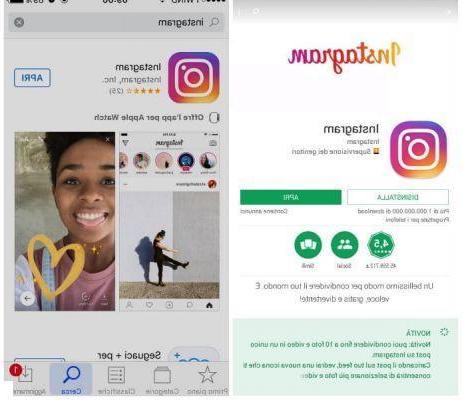
To understand in detail how Instagram works, first of all you must obviously download the application on your smartphone. Instagram is in fact a social network whose main features are available from Android and iOS mobile devices. The official Windows Store application is also available on the Windows Store, but on the latter platform, at the time of writing, some features are absent, as they have not yet been implemented.
To download the Instagram application on your smartphone or tablet you need to open the default virtual store of your device (App Store for iOS, PlayStore for Android and Windows Store for Windows Phone), search for the application Instagram via the internal search engine and, once identified, press the button that starts the installation: on iOS, press the button Ottieni / Installa, on Android press the button Install / Accetto and on the Windows Store press the button Install.
Alternatively, download the application directly via the links below that refer to the special virtual stores of the three operating systems for mobile devices.
- Instagram- Download the app from the Play Store for Android
- Instagram- Download the app from the App Store for iOS
- Instagram- Download the app from the Microsoft Store for Windows
How to log in or subscribe to Instagram
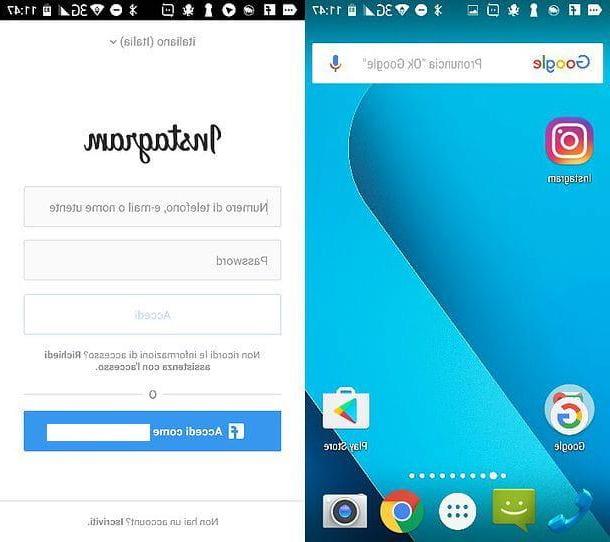
Have you installed the application on your mobile device? Yup? Great! Now I'm going to explain how to log in to the application or possibly register for the first time.
Once you have started the application, if you already have an account enter the data in the appropriate text fields for login and press the button Log in. If you have already registered with your Facebook account in the past, click on the button Log in with [your name on Facebook].
If you need to register on Instagram for the first time, click on the button Do not have an account? SUBSCRIBE which you can see located at the bottom of the login screen.
You will be able to sign up via your cellphone number or through a email address, by tapping on the appropriate items. Alternatively, returning to the login screen by pressing on the item You already have an account, Log in, you can choose to sign up for Instagram through your Facebook account. The button to press, in the latter case is called Accedi con Facebook.
Do you have any doubts about how to register on Instagram? See my guide dedicated to registering on this social network.
Also keep in mind that, if this is the first time you use Instagram, you will be asked to perform some additional preliminary procedures: for example, you will be invited to follow some people and eventually you will be asked if you want to import the contacts from the address book (or from Facebook) to find out which friends are present on the social network. However, these are optional operations that you can skip and perform later at any time.
How to use Instagram to upload photos and videos
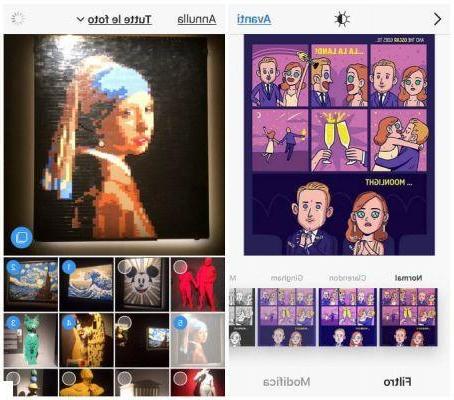
Among the first Instagram features I want to tell you about is the ability to upload photos and videos from your device's media library. Alternatively, you can also take a photo on the spot and upload it to the social network.
To perform these functions indicated you must press the button with the symbol (+). You will automatically find yourself in the section library, thanks to which you will be able to view all the images and photos in the multimedia library of your device in order to choose which one to upload.
If you press on the item instead Gallery located in the bottom menu, your device's camera will start. To take a photo press on pulsing tondo in the center of the screen. By pressing the button instead Video, you can shoot a video directly from your smartphone and then upload it to Instagram.
Back to the item library: I want to explain how uploading photos and videos works. Instagram allows you to upload a photo but also more than one photo at the same time. To do this you will have to press the button in the right corner: it has the symbol of multiple boxes, side by side. If you tap on it, you can choose up to 10 multimedia elements to upload.
You can also select a single photo and this does not mean that, once you have chosen the multimedia element to share, you will have to press the button NEXT. In the next screen you will have access to Instagram filters, or particular styles that will allow you to edit a photo with one click. Filters are not mandatory and you can also choose not to apply them. Also, if you press the button Modification, you will have access to numerous editing tools for the selected image: orientation, brightness, contrast, texture, warmth, saturation, color, hue, highlights, shadows e sharpness, are some of the options present. When you have finished editing the photo, click on NEXT.
Now you can share the image on your Instagram profile or send it via direct message to another user. By default, the image will be shared on your Instagram profile by default, but by pressing the button New post located in the top bar, you can choose the item Direct Message.
In each case, before sharing the photo, write a caption using the appropriate text field.
The other options you see on the screen are: Tag people which allows you to mention a person by their username within Instagram and Add location (which allows you to geo locate the photo).
The buttons below, on the other hand, allow you to share the Instagram photo on other social networks (Facebook, Twitter or Tumblr). To finish and share the photo, press the button Share. The photo will then be uploaded to your profile or sent via direct message to the user you indicated, depending on the option you have chosen.
Apart from photos, Instagram allows you to upload a video to your profile or send it as a direct message to a user of the social network. I'll explain how to do it right away, the procedure is very similar to what just said to share photos.
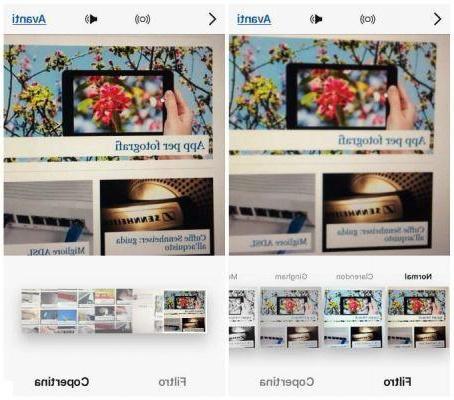
Press the pulsating (+) from the main Instagram screen and, from the screen library, locate a video in the memory of your device. To record a video on the spot, instead, press on the item Video.
Once the video is recorded, press the button NEXT located at the top right. From the menu below you have the item available Filter to add real-time filters to the video and voice Cover, to change the cover image of the movie. If you want to mute the video, press the button with the shape of a speaker. Continue by tapping on NEXT.
Automatically, by pressing the button Share, the video will be shared in your Instagram profile. Before pressing on Share, you can tap on the item New post to access the option to send video via Direct Message, then pressing on Submit.
You can automatically share the video on other social networks too: Facebook, Twitter and Tumblr are the ones available also in this case.
How to see photos and videos of other users on Instagram
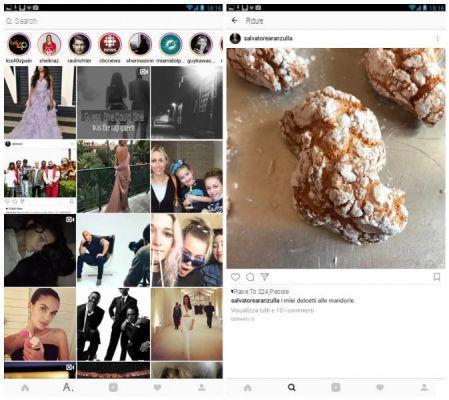
Once you understand how Instagram works, it will certainly be clear to you that Instagram is a social network where you can share photos and videos. And to see content shared by others? I'll explain it to you right away.
To display the screen Explore, that is the one with the most popular photos and videos, press the button with the symbol of magnifying glass. To view the multimedia content screen posted by the people you are following, tap on the symbol of cottage. To interact with them and therefore with the other users of the social network, just tap on one of the multimedia elements present in these two sections.
The tools I will talk about below will allow you to interact with other people: tap on a photo or video to see them with me.
- Symbol of a heart: is the button to put I like it to a multimedia content and express appreciation.
- Symbol of a comic: allows you to to comment a photo or video and tag other users using the symbol @ followed by the name of the user you want to tag.
- Symbol ofpaper plane: allows you to send the photo or video to an Instagram user, via direct message.
- Symbol of bookmark: allows you to save the photo as a favorite. You can review it at any time in the section Saved Items, accessible from your user profile (little man symbol which is found bottom right).
To search for photos and videos on Instagram, press the button with the symbol again magnifying glass. Above the section Explore there is a search engine, through which you can search for people to follow (type his username) or search for a photo or video related to a topic by searching starting from symbol (#) (hashtag): for example #food, #flowers, etc.
How to do live on Instagram
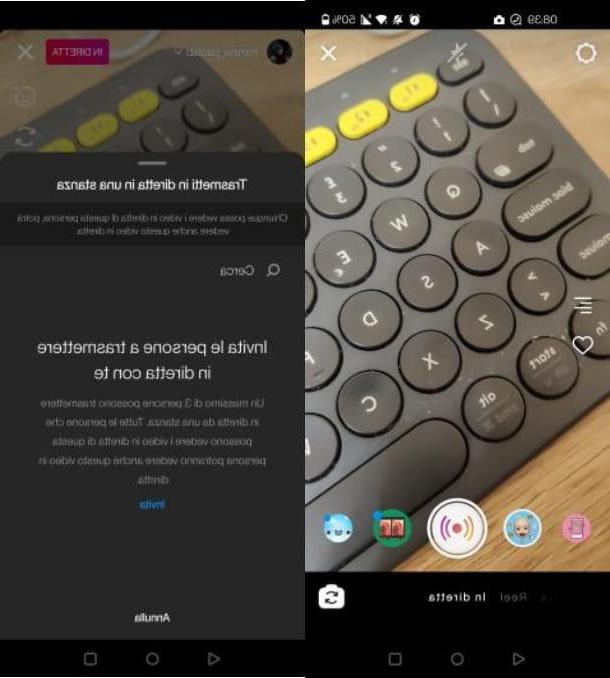
Su InstagramFurthermore, it is possible to carry out direct streaming, in order to involve your followers in the first person. Also, functionality too Punch, it is also possible to create group live streams, which can accommodate a maximum of four people at the same time.
In this regard, if you want to take advantage of this feature, you must use the app of Instagram to Android e iOS. So, to get started, launch the app in question and log into your account if prompted.
Then, on the main screen of the photo social network, swipe to the left, in order to open the Instagram camera and then press on the item Live. At this point, to start the live stream, press the round button and wait for the live link to be connected.
If, moreover, you want to invite your followers to participate, press on thevideo camera icon located in the lower right corner and, in the menu that is shown to you, look for the names of up to three people to invite. Once this is done, select their name and press the button Invite, to send them a request to participate in your live broadcast.
At any time, at the end of the live stream, you can interrupt it by pressing theX icon located in the upper right corner. Once this is done, optionally choose whether to publish the live video on Instagram (Share on IGTV), or whether to simply save it in the memory of your device (Download the video). Alternatively, if you want to delete the video, click on the button Delete media content.
What is Instagram

























