Index:
- How to wrap on Instagram in the Instagram bio with iPhone
- How to wrap on Instagram in the Instagram bio with Android
- How to wrap on Instagram in the Instagram bio from the web
- How to wrap on Instagram in comments with iPhone
- How to wrap on Instagram in the comments with Android
- How to wrap on Instagram in comments from the web
- How to wrap on Instagram in the caption with iPhone and Android
How to wrap on Instagram in the Instagram bio with iPhone
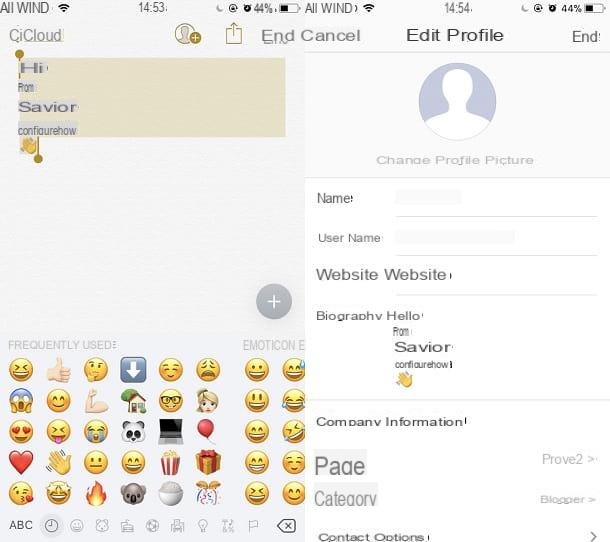
Do you want to customize the biography of your Instagram profile and then want to know how it is possible to go to the end with Instagram, acting from your iOS device? In this specific case, you must know that it is not possible to go directly to the head on Instagram through the application you have installed on your smartphone. The application has different formatting rules than the traditional ones and does not allow you to go to line to write one sentence under the other.
Consequently, if you want to wrap up on Instagram, you will have to write the text by formatting it in another application dedicated to writing and then copy and paste it into the biography of your Instagram profile.
What I advise you to do, in this case, is to open the application Notes from your iOS device (the one with the symbol of a notebook) tap the button with the symbol of a sheet of paper and a pencil located at the bottom right to write a new note and then type the text of the new note in the text editor. Through the application Notes of iOS you can write one line below the other; to go to the end you just need to press the button Submit.
At this point, once you have written the message you want to insert in your Instagram biography, tap on the text you wrote in the Notes app and then tap on the item Select all and then on the voice Copy. These are menu items that will appear on the screen and allow you to copy a written text to paste it elsewhere.
At this point, open the Instagram application by tapping on its icon and log in to the profile where you want to change the biography. To view your profile, tap the button with the symbol of a little man at the bottom right and then tap the button Edit profile.
Now go to the text field that you can see next to the item Biography and tap on it. You will be able to view the entry Paste; by tapping on it you will paste the text previously written and formatted through the Notes app. Once you have changed the writing related to your biography on Instagram with the new formatting options, press the button end to confirm the changes and to see them applied.
How to wrap on Instagram in the bio with Android
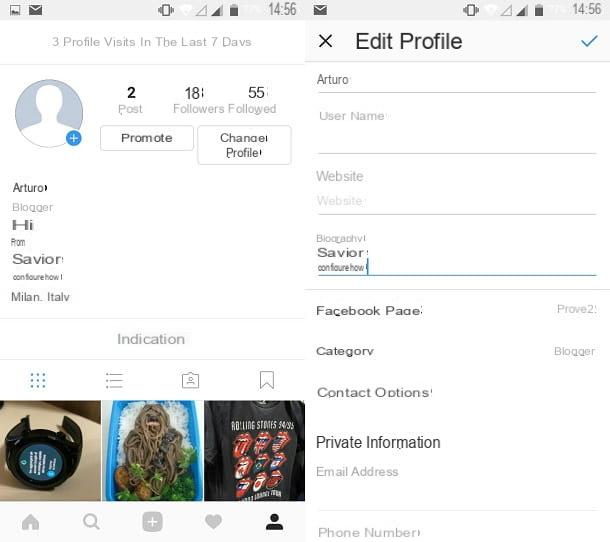
Do you want to change your Instagram profile bio and have an Android smartphone? Know that you have a completely clear road. In fact, on Android devices, Instagram allows you to format the text of the biography by going to the head.
Consequently, if you want to change the biography of your Instagram profile, you just have to open the social network app from your smartphone and log in with your account data. Then tap the button with the little man symbol located at the bottom right to view your Instagram profile and then tap the button Edit profile to access its modification options.
Now in the text field Biography you can write a custom wording and, using the keyboard of your Android device, go to the top by pressing the button Submit, which is the usual key that allows you to go to line normally. When you have finished making changes, click on the button end to confirm the formatting and view all the changes made.
How to wrap on Instagram in the web bio
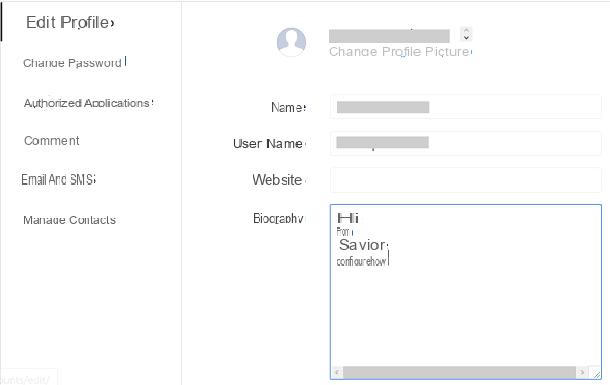
The universal solution that allows you to go to the head in the Instagram biography is related to the use of the Web version of the social network: in this way you will be able to format the text by writing one line under the other and see the result applied in the app of Android and iOS.
To do this, open the browser you usually use to browse the Internet and go to the official Instagram website. After you have logged into your profile with your login details, press the button with the symbol of a little man located at the top right to view the screen related to your profile. To change their biography, click on the button Edit your profile.
Find the text field Biography and type the custom message you want to set; to go to the end, and thus write one line below the other, you simply have to press the button Submit from your computer or Mac keyboard. To confirm the changes, press the button Send which you will see below.
In the web version of the social network the biography will not be visible with the correct formatting but if you open the Instagram social app on your Android or iOS device, you will see the results applied.
How to wrap on Instagram in comments with iPhone
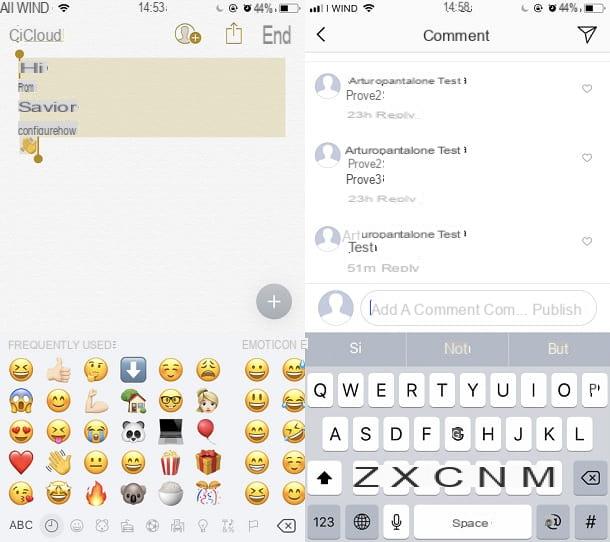
The application of Instagram on the iPhone also has limitations regarding the formatting of comments. In fact, it is not possible to return by pressing the key directly Submit from the keyboard of your device.
So what I suggest you do is to write the comment in another application, for example in the app Notes of iOS. Then follow the procedure I indicated in the previous lines to know how to use the app Notes and to understand how to copy the text. Once you have copied the text, you can go to the Instagram application and press the button with the symbol of a speech bubble to view comments in an Instagram post.
At this point, tap on the text field that you can find next to the item Add a comment; as soon as you see the entry Paste you can paste the previously formatted text and then send your comment using the publication button.
How to wrap on Instagram in the comments with Android
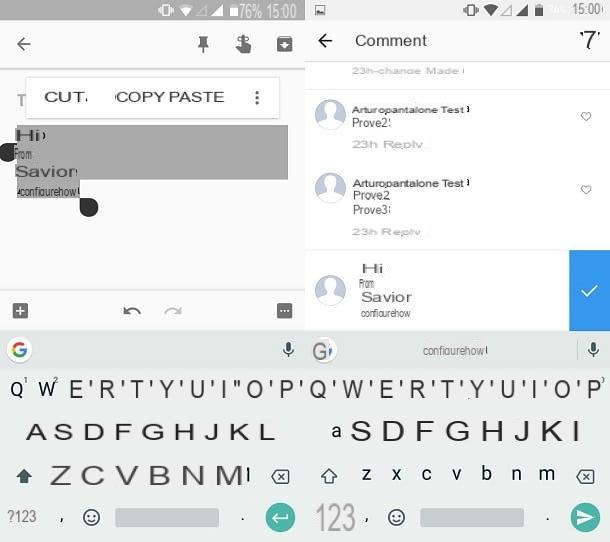
Things get complicated even if you own an Android device and want to head over to Instagram in a comment. Again, the Instagram application does not allow you to go to the head with the button Submit.
What you have to do, therefore, to succeed in your intent, is to write the comment with the special formatting you want to set in any other Android application with a built-in text editor. After writing the text, and going to the line with the button Submit from the keyboard of your device, tap and hold on the text to view the wording Select all. Then select the text and then press on the item Copy.
Then go to the Instagram app and activate the display of the comments of a post by tapping on cartoon symbol in correspondence with the content; then just tap and hold on the text field to see the wording appear Paste. By pasting the previously formatted text and sending it you will be able to see the text wrap in the Instagram comment.
How to wrap on Instagram in comments from the web 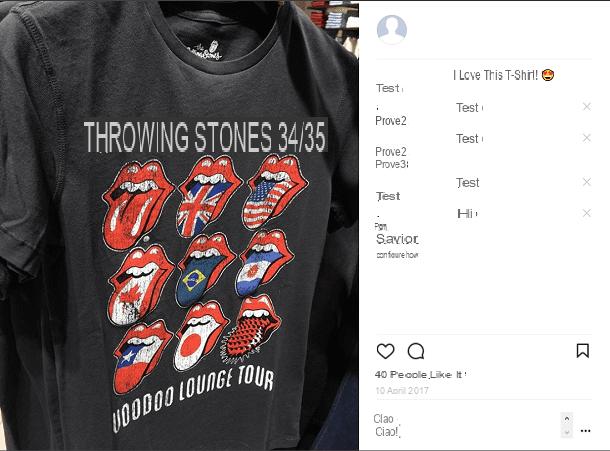
Wrapping Instagram in comments via the web version of the social network is the simplest thing in this world, since there is no limitation whatsoever.
All you have to do then is view the post of your interest and, to comment on it, press the button with the cartoon symbol. At this point, you can type your comment in the text field Add a comment and return by pressing the button Uppercase + Enter from the keyboard. Then press the button Submit to post your comment on Instagram.
How to wrap on Instagram in the caption with iPhone and Android
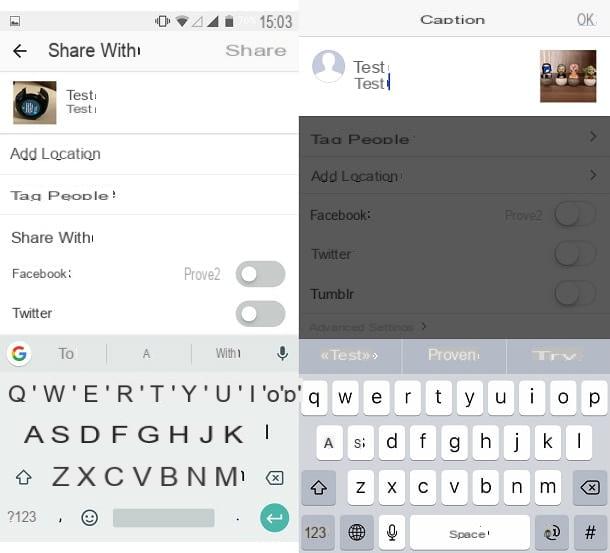
Are you writing the accompanying caption of a photo that you intend to post on Instagram and want to go to the end, to write more text in the line below? Doing so is not a problem; you can do it easily, via the Instagram app for Android or iOS.
Once you have uploaded the photo in the Instagram editor dedicated to publishing images and videos on your profile, all you have to do is write the accompanying text in the text field dedicated to the caption.
At this point, if you are using an Android smartphone, press the button Submit from the keyboard to wrap and write the text on the next line. If you are working on an iPhone, the Submit will appear when the button is pressed 123 on the keyboard. Once you post the image or video on your Instagram profile, the caption will be formatted in the way you set it up.
As for the Web version of the social network, Instagram currently does not allow you to publish photos and videos from a PC or Mac. But if you want to get around this limitation, read my guide in which I explain how to upload photos to Instagram from a PC.
How to wrap on Instagram

























