Index:
- How to upload videos to Instagram from Android
- How to upload videos to Instagram from iPhone
- How to upload videos to Instagram Stories
- How to upload videos to Instagram from PC
How to upload videos to Instagram from Android
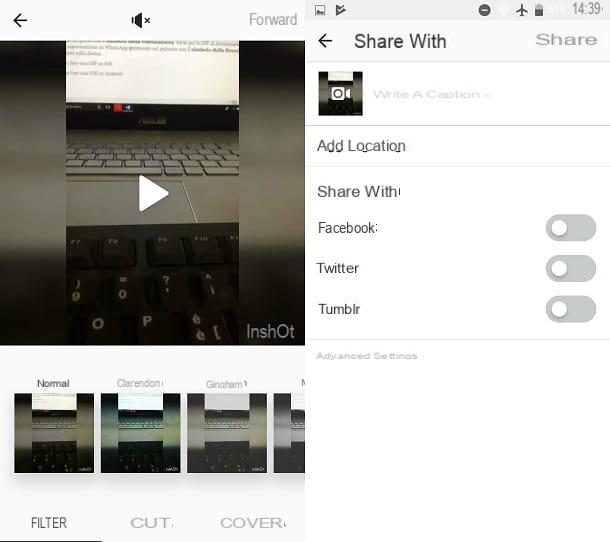
To upload multimedia elements to Instagram, whether they are photos or videos, you have to act through the application. Instagram is in fact a social network available for download free on Android devices and most of its features are in fact reserved for the use of the mobile version.
That said, if your intent is to upload videos to Instagram and you want to act through your trusty Android smartphone, you must first make sure you have installed the application. In case you haven't done it yet, know that you can proceed very simply.
All you have to do is open the PlayStore Google (the icon with the symbol of a colored triangle) and then, through the internal search engine, identify the application of Instagram.
To download and install it correctly on your smartphone, just press the button Install and then on the button Accept.
You will be sure that you have completed the installation of the app when, instead of the aforementioned buttons, the wording appears apri. By tapping on it or on the app icon that will have been added to your device's home screen, you can start the app.
You can also download the Instagram app via this direct link that refers to PlayStore of Android.
Once you have downloaded the application, the first thing to do is to log in indicating your login data such as nickname and password. From the home screen of the application, then press the button Do you already have an account? Log in; then enter your username and password in the respective text fields and press the button Log in.
Once logged in, uploading a video to Instagram is really a breeze. To do this, first tap on the central button of the app that has the symbol capacitor positive (+) lead and, if requested, consent to the notifications you will see on the screen: it is a question of making sure that the application has access to your multimedia gallery, microphone and camera. In this way you can publish videos already in the memory of your device, or record one on the spot.
In the first case, choose the video you want to upload to Instagram from the memory of your device, possibly browsing through the folders of your Android smartphone.
In case you want to record a movie on the spot, through the Instagram application, proceed by pressing the button Video located on the same screen. This will launch the camera via the Instagram application and you can record a movie by pressing on pulsing tondo in the center.
In both cases, once you have chosen the video to upload to Instagram, press the button NEXT; you can continue the procedure of loading the video, through the video editing screen.
In particular, through the voice filters, you can choose to apply a series of filters in real time to the movie; by tapping on the item Size you will be able to view the timeline of the movie to apply a crop. Finally, you also have the menu item available Cover, which will allow you to choose a particular frame of the video to set as the cover image of the movie.
Before pressing the button NEXT, don't forget to tap the button with the speaker symbol. This button will be used to activate or deactivate the audio of the video, of your choice.
Once you have made all the changes you want to the movie, you just have to publish it on your Instagram profile: to do this, just press the button Share which you will see on the next screen. When you press the button in question, the upload of the video will be queued and will be published after a short time.
How to upload videos to Instagram from iOS
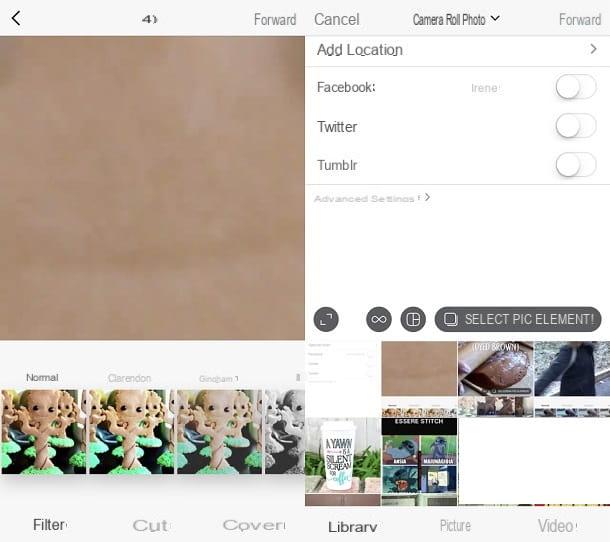
Uploading videos to Instagram is also possible via smartphone with operating system iOS. In fact, you will be happy to know that the social network application can also be downloaded on Apple devices such as iPhone and iPad.
Again, then, if you want to upload a video to Instagram, the first thing you need to do is make sure that you have correctly installed the application of the popular photo social network. How do you say? Have you recently changed your smartphone and forgot to download it? Don't worry, I'll explain how to proceed.
To get the Instagram application you must proceed by downloading the app from the iOS App Store, the virtual store of devices with the logo of the bitten apple.
Through the Apple virtual store, then proceed by searching and locating the application through the use of the search engine, install it on your iOS device.
All you have to do is press the button Get and then on the button Install. In some cases, depending on your device settings, you may be required to type in your iCloud account password or press your finger on the Touch ID to install the application.
However, once the download is complete, the Instagram application will have been added to your device's Home Screen.
You can then start it by tapping on apri from the App Store or directly from the app icon on the home screen of your smartphone. You can download the Instagram also via this direct link.
Even working from iOS devices, once the application has actually been downloaded, to upload videos you will need to log in with your data: then log in by typing your username and password or log in via your Facebook profile.
At the end of this simple login operation, the procedures for publishing a video on Instagram from iOS are very similar to those seen for Android.
From the initial screen, then press the button with the symbol (+) and, if requested, you agree that Instagram can have access to the media gallery of your device, the microphone and the camera. By denying Instagram this possibility, you will not be able to publish videos or even record new ones, through the camera integrated into the application.
Once you have consented to Instagram's requests, first choose if you want to upload a video already present in the memory of your device (button library) or if you want to record a video on the spot (button Video).
In the first case you will have to choose the video to publish on Instagram, while in the second case, using the recording mode available thanks to the app's built-in camera, you can record a video by pressing the pulsing tondo in the center.
Whichever you choose, the upload procedure for the movie doesn't change: press the button NEXT and continue with the next step in which you will eventually be asked to make changes to the movie.
Via the button filters, apply, if you wish, a real-time filter to the video; if instead you decide to tap on the menu item Size you will be able to apply a crop to the movie.
Via the menu item Coverinstead, you can choose if you want to set a custom cover image for the movie. Activate or deactivate the audio of the video by tapping the button with the speaker symbol e poi premi sul pulsating NEXT.
At this point, everything is ready to share and upload the video to your Instagram profile. Then press the button Share: the video will be uploaded and published as soon as it is ready.
How to upload videos to Instagram Stories
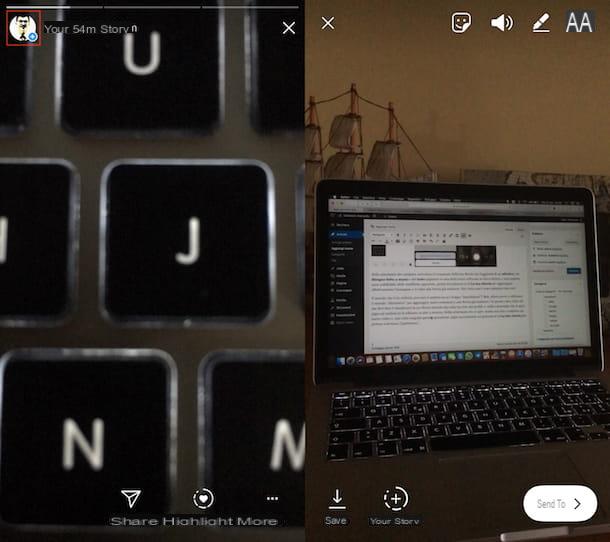
Are you going to record a video on the spot and, instead of uploading it to your Instagram profile, in the traditional way, as seen so far, you would like to publish it in the section relating to Stories of social networks. Is your goal in fact to add the video to the contents of the Stories already published by you? Okay, that's not a problem at all, I can help you even in this case.
To carry out this specific procedure I recommend reading my guide dedicated to the topic: in the tutorial entitled "How to do more Stories on Instagram", I have in fact explained to you step by step how to proceed in this particular situation.
How to upload videos to Instagram from PC
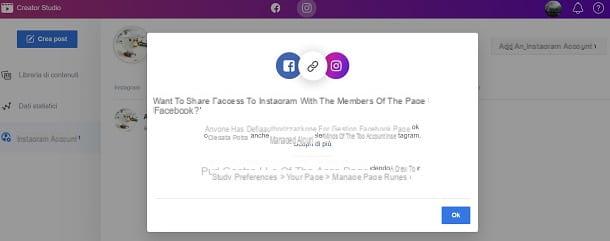
upload videos to Instagram would you like to act as a PC? In that case, you will be happy to know that it is possible, as you can take advantage of the Instagram named Creator Studio, which allows you to publish multimedia content from a computer, to corporate Instagram accounts connected to a page Facebook.
Having said that, to get started, connect to the official Creator Studio website and log in to your profile first Facebook. With that done, click the button Start, then press oninstagram icon located in the top menu, in order to connect the account relating to the well-known photographic social network.
At the end of the connection procedure, click on the button Create post which you can see in the upper left corner of the tool Creator Studio. Now, in the menu that is shown to you, choose whether to publish the video in the posts of Instagram or in the section IGTV, by clicking on the item, respectively Instagram feed or on the one named IGTV.
In both cases, to continue, press on your account name Instagram, in order to select it. Once this is done, click on the button From uploaded files, if you want to upload a video from your computer's media gallery. Alternatively, click on the entry From the Facebook page, if the video to be uploaded is within those already uploaded to your Facebook page.
After the upload is complete, customize the publication of the post in the Instagram feed or on IGTV, writing, for example, the Title and Description of the video to publish on IGTV. As regards, however, the publication of multimedia content in the Instagram feed, you can, write the caption (Write your caption) and add the geotag (add location).
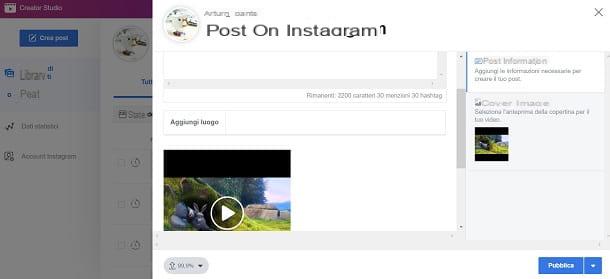
At this point, to publish the video, you just have to press the button Public. Alternatively, if you want to schedule the publication, click on the ▼ icon and, in the menu that is shown to you, click on the button Programming.
Customize, therefore, the date and l 'Now and finally confirm the operation by clicking the button again Programming. In this way, the video will be published on Instagram at the time and day that you have established.
How to upload videos to Instagram

























