How to upload photos to Instagram from mobile

Having made the necessary premises, I can now explain to you how to upload photos to instagram and, in this regard, know that you have several options at your disposal: you can upload a photo to Instagram by creating a new one post visible in Feed; you can create Stories (temporary content that expires after 24 hours), or you can share your snaps privately with other users in direct messages.
Also, if you wonder how to upload photos to Instagram in high resolution because you are willing to publish your images in original format e without losing quality, you have to take into account that, as far as posts are concerned, the recommended dimensions are 1080 x 566 pixels for horizontal photos, 1080 x 1350 pixels for vertical photos and 1080 x 1080 pixels for those with a 1: 1 ratio. In the Instagram storiesinstead, the recommended size is 1080 x 1920 pixels. All clear? Yup? Well, then let's take action.
Post photos on Instagram in the Feed
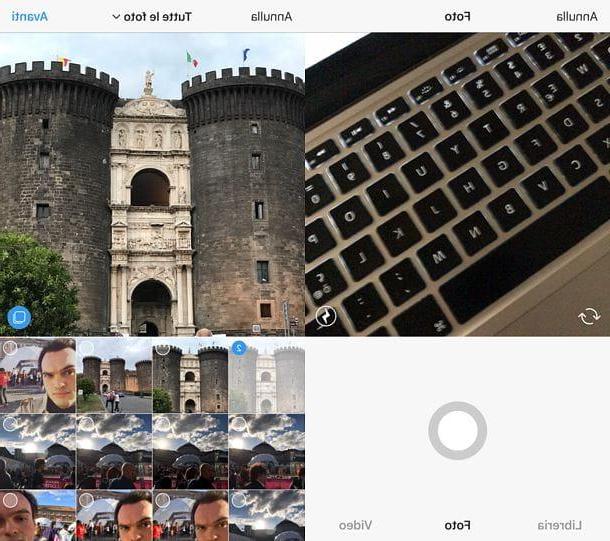
The first step you need to take for upload photos to Instagram is to launch the app's Instagram on your Android smartphone or iPhone and, if necessary, log in to your account.
Once this is done, press onicon [+] and choose whether to take a photo in real time (the icon of camera) or whether to upload an image already present on the smartphone, choosing the content of your interest through the Gallery of your device.
At this point, in case you were wondering how to upload photos to instagram without cutting them because you would like to publish them whole, press the button with thetwo arrows icon, to switch from 1: 1 ratio to the ability to publish a vertical or horizontal photo.
Then, tap the button NEXT located at the top right and applies any filters or adjustments (e.g. for parameters such as brightness and contrast), using the tools you can see by pressing on the item Modification.
Once you have made all the desired changes to your image, press on the voice NEXT located at the top right; type an accompanying caption for the photo in the text field Write a caption ... and, finally, tap the button Share, located at the top right, for the image to be published on Instagram.
You wonder how to upload photos to instagram without posting them? You can do this by putting the image in the drafts. To do this, go back, via the left arrow key, before pressing the button Share and then tap on the item Save draft, in order to complete the operation.
If you have any doubts or problems, refer to my guide on how to post on Instagram.
Upload photos to Instagram stories
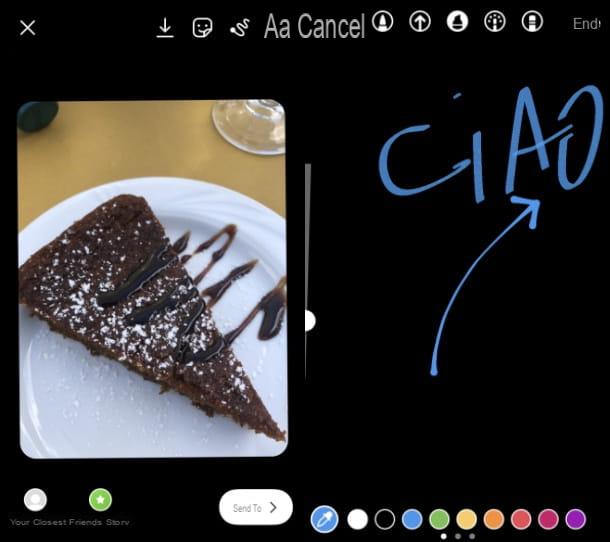
Now let's move on to Instagram stories, ie temporary sequences of photos, videos and textual content that "expire" and, therefore, can no longer be viewed by other users 24 hours after their publication.
To create a Story on Instagram, press the icon capacitor positive (+) lead located in the upper left corner of the main social network screen (next to yours profile picture).
Then, in the screen that is shown to you, tap or hold down the round button to take a photo or record a video, or, by swiping from the bottom up, create Stories by uploading photos and / or videos by choosing from the elements already present on the memory of your smartphone.
After creating (or selecting) the content to share via Instagram Stories, customize it with written (the icon Aa) is adhesives (the icon square smiley face) using the icons at the top. Finally, click on the button The tua storia, to publish the image or video in the stories of the social network.
Alternatively, you can share the content in question with your closest friends as well. If you have any doubts or problems, refer to my guide on how Instagram Stories work.
Post photos on Instagram in direct messages
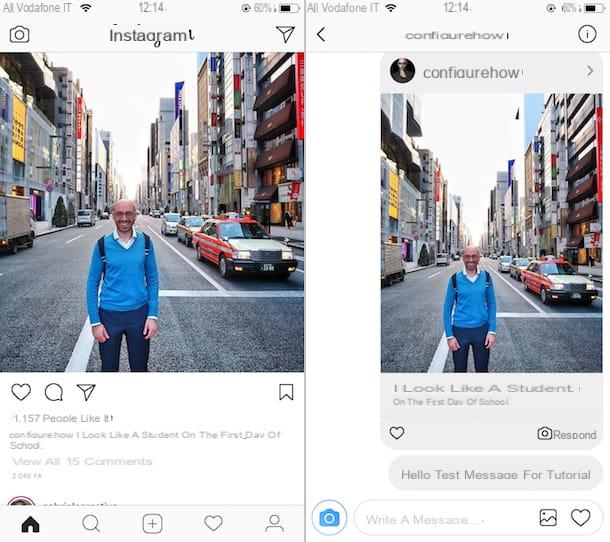
I direct messages are messages containing videos or photos that can be exchanged with individual users, through the internal messaging system of Instagram.
To take advantage of this function, all you have to do is press the icon of theairplane located at the top right of the Instagram home screen.
Next, tap on the button with the icon of pencil and sheet of paper, also located at the top right, type the name of the person you want to send a photo to and press the button Chat.
On the next screen, you can send text messages via the text field write a message and share photos and videos privately by clicking on the icon camera to make them on the spot or on that of multimedia gallery to share items already in the device memory.
If you have any doubts or problems, please refer to my guide on how to chat on Instagram.
Manage photos shared on Instagram
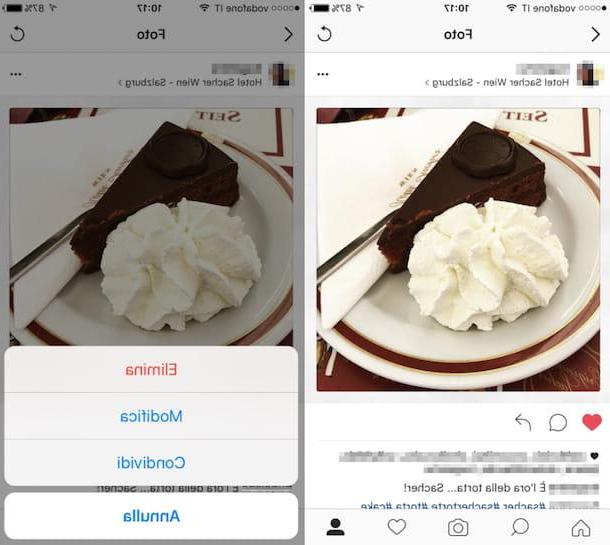
After sharing photos on Instagram, you can manage everything related to your shots by logging into your profile.
To do this, just tap on the icon depicting a little man (o your profile thumbnail) that you find in the lower right part of the main screen of the application.
Once you have identified the shot you posted on Instagram, tap on it, in order to read the comments (via the comic). You can also decide to privately send the image in question to other users, through theairplane icon.
Also, you can delete (Delete), modify (Modification) or archive (Archive) the image by pressing the icon (...) that you find in the upper right corner of the same.
How to post photos on Instagram from tablets
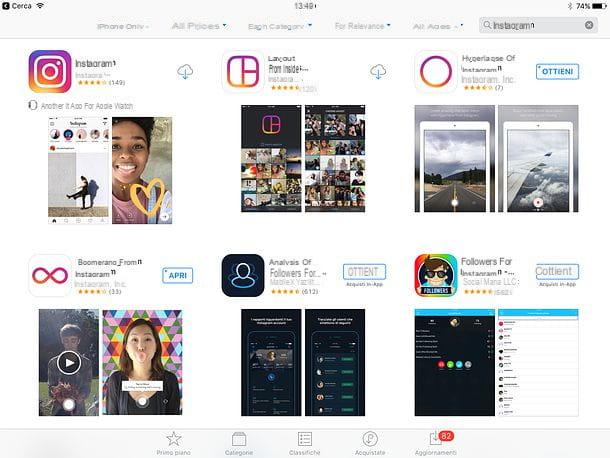
The official app of Instagram it can also be installed on a tablet, via the Play Store Android (or through alternative stores) or theApp Store of iOS / iPadOS, although you have to take into account that, unfortunately, it is not optimized for this type of device.
Su iPadfor example, you can only install an "enlarged" version of the iPhone app by searching Instagram in 'App Store and selecting, in case you do not find it, the option IPhone only in the drop-down menu Filters> Support located at the top left.
The functioning of the Instagram app for tablets is identical to that for smartphones and, therefore, you can publish photos and / or videos in posts and stories, using the information I gave you in the previous chapters.
How to upload photos to Instagram from PC
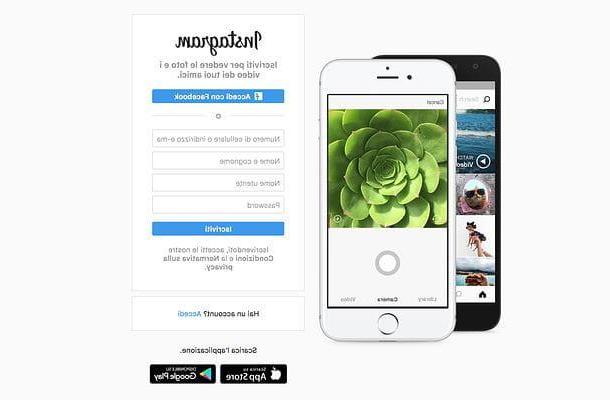
At the present time, there are no official solutions that allow caricature photo your Instagram gives PC.
However you can resort, for example, to the use of the official website of the social network, in combination with an extension that modifies the user agent of the browser, disguising it so as to make it look like that of a smartphone, in order to be able to access the functionality. loading content.
The tools of this type are free, however I advise you to use them only for the time strictly necessary: installing unofficial extensions, in fact, can involve privacy risks (as these tools, in order to work, require access to the related data to the websites you visit). In this regard, I recommend that you uninstall extensions when they are no longer needed.
Having made the necessary premises mentioned above, however caricature photo your Instagram gives PC using Chrome or a browser based on the same engine (eg. Edge o Opera), you can install the free extension User Agent Switcher, by visiting the relevant page in the Chrome Web Store and clicking the button first Add and then Add Extension.
Once installation is complete, press onextension icon located at the top right and select the user agent of a mobile device in the menu located at the top (eg. Android > Android KitKat).
Instead, for caricature photo your Instagram gives PC using Firefox, install the free User-Agent Switcher extension by pressing the button Aggiungi to Firefox and then InstallTo use the addon, click on its icon (the globe), and presses the icon of Android or Apple from the section Select a mobile device in the box that is shown to you, then reload the page of the official Instagram site.
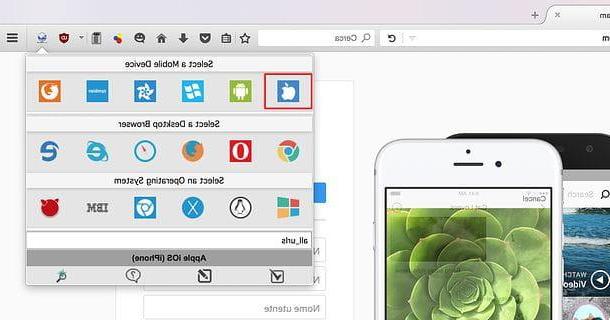
After using the extension, restore the default user agent by clicking theicona di User-Agent Switcher and then pressing on checkmark located in the lower left corner. If you no longer need the extension, uninstall it.
It was used MacOS you can change the user agent through the browser Safari. To do this, go to the menu Safari> Preferences. Then, on the next screen, select the tab Advanced and apponi il segno di spunta accanto alla voce Show menu Sviluppo nella barra dei menu, to activate the menu with the Safari Development tools.
Once this is done, visit the official Instagram site and go to the menu Development> User agent, to set one of the user agents related to Safari - iOS.
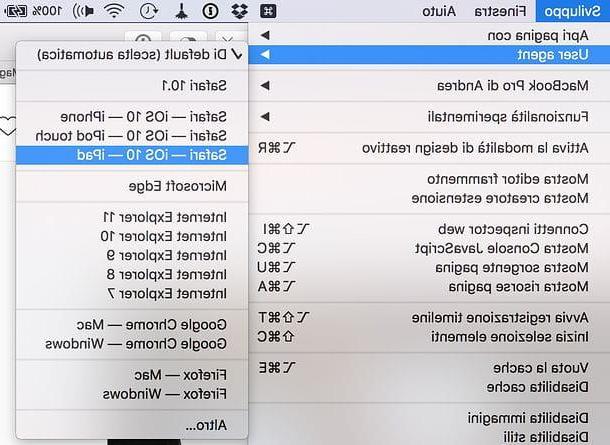
Once you have enabled the user agent change on the browser you are using, you can use the button capacitor positive (+) lead to upload photos to Instagram, using the official website of the social network, as if you were using a mobile device, as I explained to you in the previous chapter.
How to upload photos to Instagram from Facebook
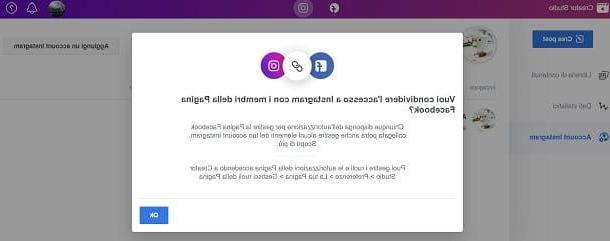
upload photos to Instagram from Facebook you can use the default tool of the social network called Creator Studio which, which can be used by corporate Instagram accounts that have been connected to a Facebook page, allows you to publish content on Instagram from a computer, but only in post.
To use this service, connect to the Creator Studio official website, and log in to your profile Facebook. Once this is done, click on the button Start and then oninstagram icon located in the top menu, in order to connect the photo social network account.
When you are done connecting to your account Instagram, to publish content within the Feed of the photo social network, click the button Create post located in the upper left corner. Then, in the menu that is shown to you, click on the item Instagram feed.
At this point, choose whether to upload a photo from the gallery of your device (From uploaded files) or whether to import one previously uploaded to the Facebook page connected to the Instagram account (From the Facebook page).
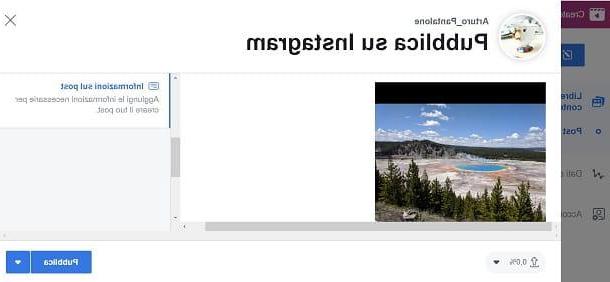
Now, customize the publication of the post, writing the caption (Write your caption) and possibly adding the geographic tag (add location).
Finally, to post the photo on your Instagram profile, press the button Public. If, on the other hand, you want to schedule the publication, press the ▼ icon and, after establishing theclockwise and day share, click the button Programming. Facile, see?
How to upload photos to Instagram from Windows 10 PC
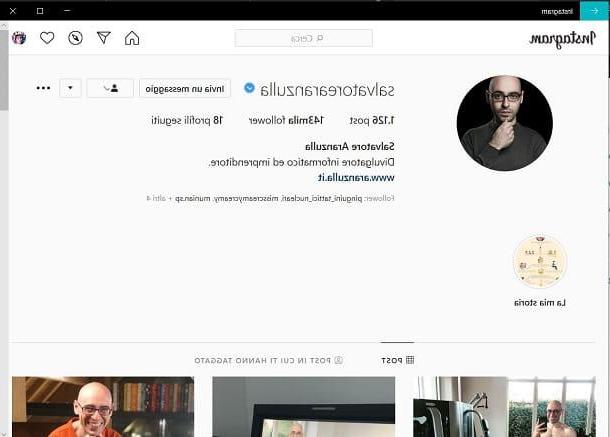
Instagram has released an official app for Windows 10 but, unfortunately, since the latter works the same as that of the Web version of the social network, it is not possible to use it to upload photos to posts or Stories.
Therefore, if you want to succeed in this intent, you must take advantage of the other solutions I told you about in the previous chapters of this tutorial.
What to do in case of problems

Are you unable to upload photos to Instagram due to an error? There may be some network problem. First try to upload the image again to both Wi-Fi that through data network, and make sure that the failure to load images is not due to exceeding traffic limits or connection problems not due to the app.
Excluding the connection problems, try restarting the smartphone, starting again Instagram and to carry out the whole sharing procedure from scratch.
If not even this solution is able to solve the problem you are experiencing, please note that this could be due to a downtime of the service that you did not depend on.
In that regard, you can consult this page of the Downdetector website, to find out if there are any problems with Instagram. In this case, wait some time, so that you can subsequently evaluate whether or not the difficulties encountered persist.
If the problems persist or, in case of further doubts or problems, I suggest you consult the Instagram Help Center.
How to upload photos to Instagram

























