Tag on Instagram - Photos
If you are interested in understanding how to tag on Instagram by acting on a photo yet to be shared, to start with, start the app on your smartphone and then press the blue button depicting a camera that you find in the lower center of the screen displayed. Then choose whether to act on any photos already present in your phone's library by pressing on library and selecting an image or whether to take new photos by tapping Gallery.
Then, choose the filter you want to use for your content by selecting one of the many available and if you think it is appropriate, adjust all the main image parameters using the appropriate buttons visible on the screen. When you are satisfied with the result you can proceed by pressing on the item NEXT which is located at the top right.
In the screen that opens, type the caption with which you want to accompany the image in the appropriate text field, select the social networking services on which to share the photo in addition to Instagram and possibly indicate the place of the shot by pressing on the item Add a place.
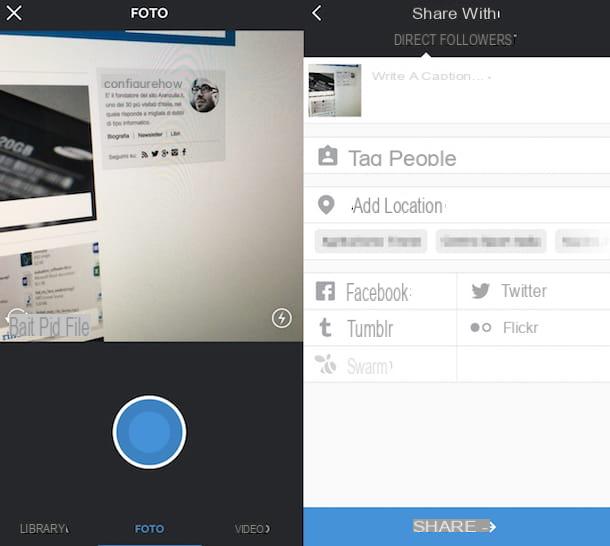
If in your shot there are friends or acquaintances who have an account on Instagram you can tag them proceeding in a manner almost similar to what is possible on Facebook and other social networks. To tag on Instagram, you just need to press on the item Tag people, then tap at the point of the shot where you want to tag (if there are the faces of the people you want to tag, I suggest you select these), type the name of the person you want to tag in the field Look for a person and then press on the suggestion that is shown to you. Repeat this procedure for each individual user you intend to tag in the photo.
Once this is done, the tag will appear on your shot and you can possibly place it in a different position from the current one by simply pressing on it and dragging it or, in case of second thoughts, you can remove it by pressing on it and then tapping on the x which will appear to the side. After adding the tag or tags and after making all the desired changes, presses on the item end which is located at the top right of the screen that is shown to you.
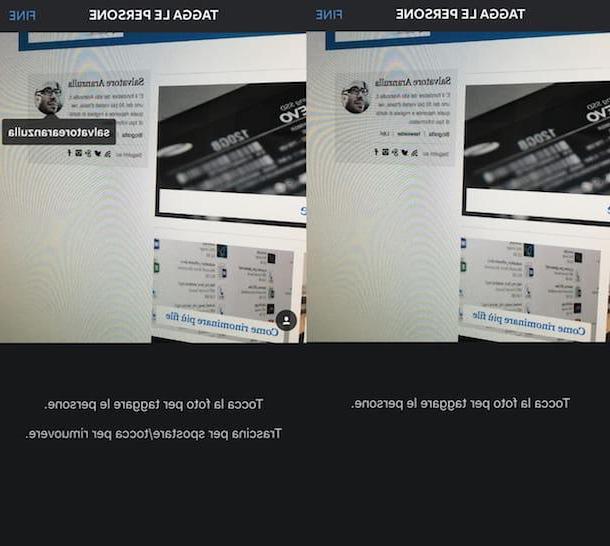
To conclude and then to share your photo and to complete the procedure by which to tag on Instagram, tap the blue button Share present at the bottom of the screen and wait a few moments for the upload of your shot to be performed and for the photo to be shared on the network.
After sharing the tagged person will receive a notification in the tab Activities indicating that a tag in his name has been added to your photo. The other user can also view and choose whether or not to make the photo in which you have tagged him visible to third parties by accessing the section of Instagram dedicated to his profile and pressing the button depicting a little man that is located on the right.
If, on the other hand, you are interested in understanding how to tag on Instagram by going to act on a photo that has already been shared, the first thing you need to do is to identify the shot of your property on which you want to intervene. Then, press on the preview of your photo and then tap on the icon with the three dots located at the top right and choose the item Modification from the menu that is shown on the screen.
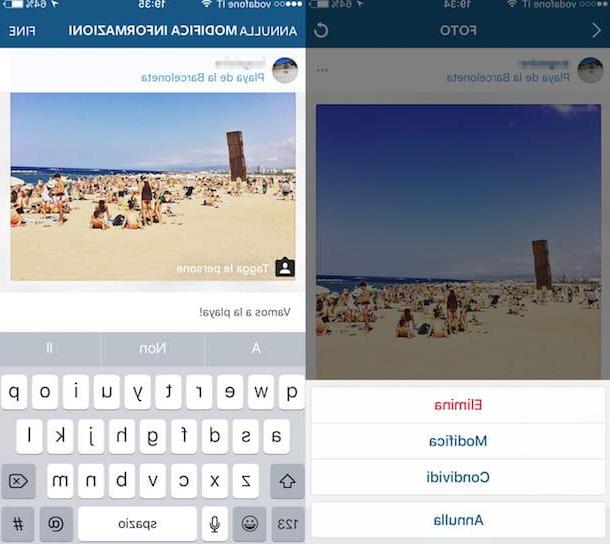
Next, press on the voice Tag people placed in the lower left part of the shot to tag on Instagram and then tap in the point of the photo where you want to tag (if there are the faces of the people you want to tag I suggest you select these), type the name of the person or the one you want to tag in the field Look for a person and, finally, press on the suggestion that is shown to you. Repeat this procedure for each individual user you intend to tag in the photo.
Once this is done, the tag will appear on your shot and you can possibly place it in a different position from the current one by simply pressing on it and dragging it or, in case of second thoughts, you can remove it by pressing on it and then tapping on the x which will appear to the side. After adding the tag or tags and after making all the desired changes, presses on the item end which is located at the top right of the screen that is shown to you and then tap again on end.
Again, the person tagged in the photo will receive a notification stating that a tag in their name has been added to your photo. The other user can also view and choose whether or not to make the shot in which you have tagged him visible to third parties by tapping on the little man-shaped icon attached to the Instagram section dedicated to the profile.
Keep in mind that whether you have chosen to tag on Instagram when sharing a photo or if you have chosen to do so later you can add the username tag of anyone except for people you have blocked and / or who have done so. to block you.
Tag on Instagram - Comments
If, on the other hand, you are interested in tagging on Instagram by mentioning other users in the comments, the first thing you need to do is publish or locate the photo or video that you intend to comment on. Once you have found the photo or video press on its preview and then tap on the cartoon-shaped icon under the photo or video and fill in the field Add a comment typing the single of the snail (@) with the attached username of the person to be tagged, for example @instagramleague. If you wish, after typing the name of the user to be tagged, you can optionally add your message next to it, for example @instagramleague ciao!.
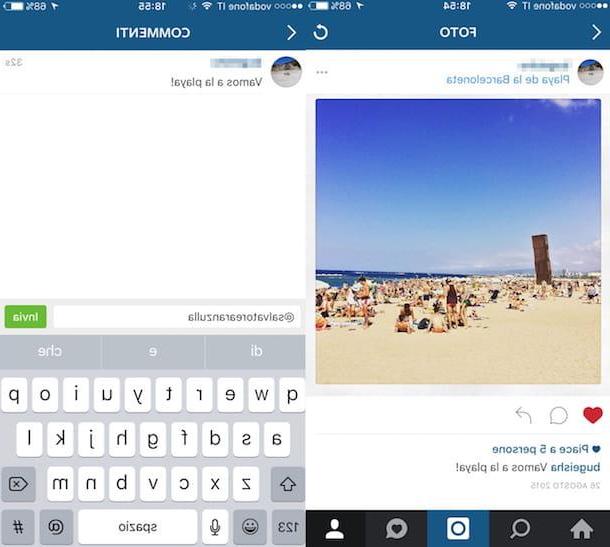
To conclude, press the green button Send placed sideways. Once this is done, the tagged comment will be published under the previously selected content and, as I mentioned a few lines ago, the tagged person will receive a notification in the tab Activities which will alert you to the fact that it has been mentioned.
Now that you have finally figured out how to tag on Instagram in the comments there are some things that you should know to avoid making mistakes. To begin with, keep in mind that despite being blocked by a person on Instagram you can still mention their name as a comment under a photo or video but the tag will not be visible in their tab Activities. Also, if you've been blocked by someone and they change their username, you won't be able to mention that person again unless you know their new nickname.
Also know that if a person with a private profile tags the username of someone who is not an approved follower in a comment on a photo or video that person will be able to see part of the comment in the section Tu of the tab Activities. Finally, keep in mind that if you send a photo or video to a group of users using the function Direct only those people will be able to see the tags associated with that particular content.
How to tag on Instagram

























