How to open link in bio on Instagram

Surely you have happened to see the writing in some Instagram Stories "Link in bio" and you would like to know how to reach the link in question, so as to see the content promoted in the story itself.
Well, for open link in bio on Instagram all you have to do is go to the biography of the profile that shared the Story and click on the link in the latter.
To proceed, therefore, you simply need to access your Instagram account from smartphone, tablet or computer, open the Story of your interest, tap on the profilo's photo of the user who created the content and press on link present in the biography of his profile.
Alternatively, you can search for the profile of the user in question directly in the Instagram search engine: tap on the icon of magnifying glass (if you are acting as a smartphone / tablet) or use the Campo di Ricerca located at the top (if you are acting as a PC), type the username of the person of your interest, select the most relevant result from the search and press on link contained in the biography of the selected user. Simple, right?
How to use bio links on Instagram
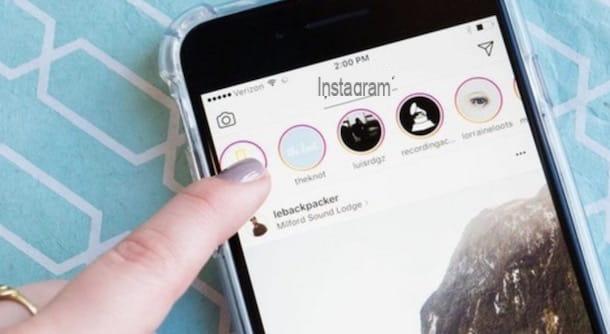
Now that you understand how to see links in bio on Instagram, would you like to use this function too? Before explaining how to do this, let me give you some ideas and insights on how to use bio link on instagram.
Since the ability to add a link in Instagram Stories is precluded only for profiles with at least 10.000 followers, using this feature is a great way to compensate for this lack (in case you actually have fewer than 10.000 followers ) and use it for report a new article that you have posted on your website or a new video that you have uploaded to your YouTube channel.
Alternatively, you can use this function for link to another social profile you want to refer your followers to. In this regard, I would like to point out the availability of some services - such as the well-known Linktree, which I told you about in another guide - to insert a link that refers to a landing page with links to all your social profiles (or to other content that you have decided to promote).
Now that you understand the potential of the function related to inserting the link in the biography of your Instagram profile, all you have to do is take action and add an external link in your profile: in the next chapter of the tutorial you will find explained in detail how to do it. that is.
How to put bio links on Instagram
After seeing some ideas on how to use links in the Instagram bio, I would say that it is time to also explain how to use this tool. You will therefore find explained below how to put bio links on Instagram from smartphones, tablets and computers.
Yes smartphone
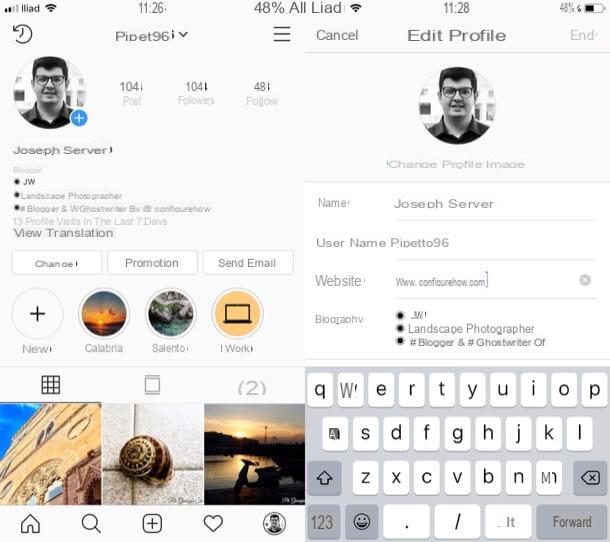
If you prefer to act by smartphone, the first thing you need to do is launch the Instagram app for Android or iPhone and log into your account. Once logged in, tap on thelittle man or yours profile picture at the bottom right, then press button Edit your profile or on that Modica present on the main screen of your profile and, in the screen that opens, locate the wording Website.
Now, in the text field located next to the entry Website, type the address of the site you want to show in the bio of your profile, then tap on the item end, located in the upper right corner of the screen, and the changes made will be saved instantly.
From computer
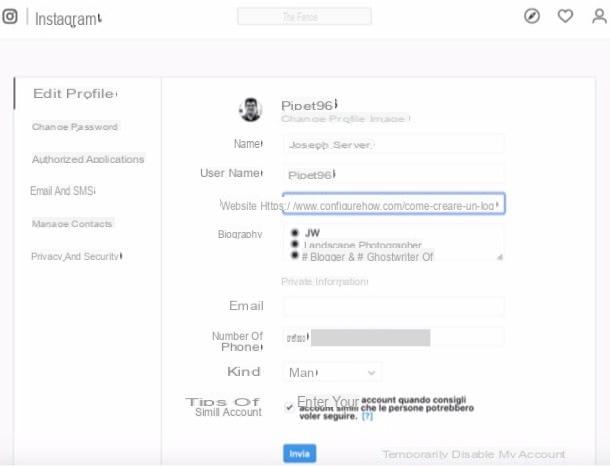
Should you wish to act from computer, then from the Web version of the social network or from its application for Windows 10, know that you can do it by following more or less the same instructions that I have given you a moment ago.
- From Instagram Web - access Instagram from its web version, click on the iconlittle man located at the top right, click on the button Edit the profile , type (or paste) the address of your interest in the text field located next to the item Website and finally click on the button Send, placed at the bottom.
- From Instagram for Windows 10 - access Instagram from its application for Windows 10, click on the icon oflittle man at the bottom right, click on the button Edit profile, type (or paste) the address of your interest in the text field Website and then click on the entry end, placed at the top right, to complete the operation.
For more information on how to put bio links on Instagram, do not hesitate to consult the guide that I linked to you where I have provided you with other information in this regard.
How to see links in bio on Instagram


























