Save videos from Instagram with 4K Stogram
If you are interested in understanding how to save videos from Instagram on your computer I suggest you resort to the use of 4K Stogram. It is a free software available for Windows, OS X and Linux operating systems that allows you to save videos from Instagram by acting on multiple elements simultaneously. The program is available in two different versions: a totally free basic one, which limits the number of users to follow at the same time, and a paid one, which does not impose any type of limitation. If you have no special needs, the basic version of the program should be more than enough.
To save videos from Instagram with 4K Stogram the first thing you need to do is to click here in order to immediately connect to the program's website. Then press the button Get 4K Stogram to download the software to your computer. When the download is complete, click on it to open the file you have just downloaded and follow the simple installation procedure that is shown on the screen.
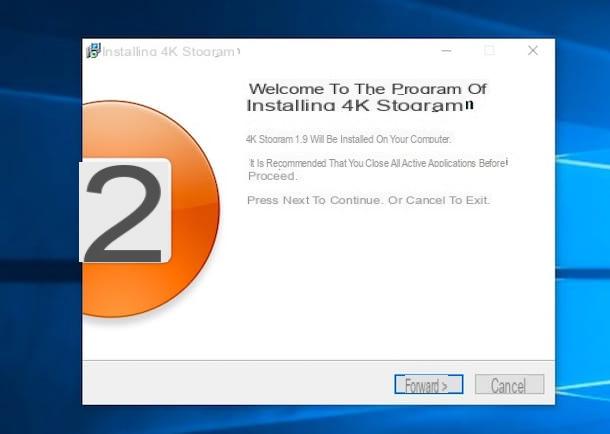
Then, start the program by clicking on its icon, then wait for the window of the same to be visible on the screen, then type the name of the Instagram user whose videos you want to save in the appropriate text field at the top and do click on the button Follow.
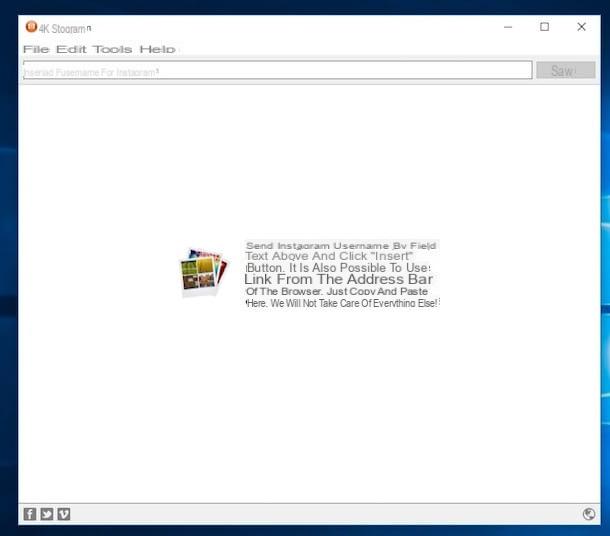
At this point, the videos (as well as photos) posted on Instagram by the user whose name you previously specified will be automatically downloaded to your computer and, once the download is complete, they will be saved in the folder Images of the same.
If necessary, you can stop and resume the video download simply by clicking on the appropriate buttons that appear next to the username of the person whose videos you are downloading. If, on the other hand, it is your intention to delete a user from the application and no longer save its contents on the computer, just click on x red color that appears at the top right.
Save videos from Instagram with JDownloader
Another valid solution to save videos from Instagram by acting from the computer is to resort to the use of JDownloader. If you have never heard of it, know that it is a famous download manager (if you remember well I talked about it in depth in my guide on how to use JDownloader) that allows you to download any type of file from the Internet in a very simple way when quick. The program is free and open source and can be used on Windos, OS X and Linux.
To save videos from Instagram using JDownloader the first thing you need to do is to click here in order to connect to the software download page. Then press the link under the image of the operating system you used and wait for the program installation file to be downloaded to your computer. When the download is complete, press the installation file obtained and then follow the simple wizard that is shown on the screen to set up the program.
Next start JDownloader by clicking on its icon and make sure that the button corresponding to the function Enable or disable clipboard checking attached to the top of the program window is checked.
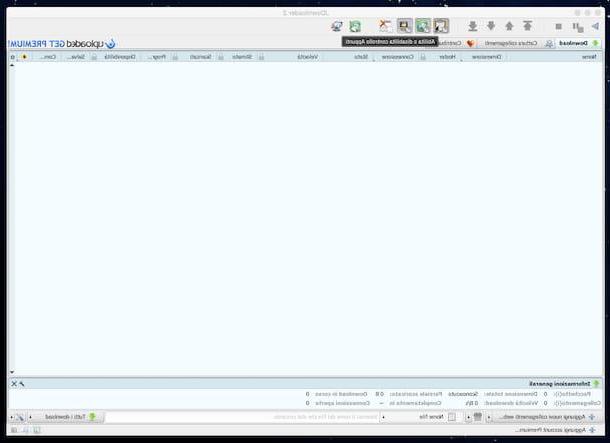
Then, open the web browser you usually use to surf the net, type www.instagram.com in the address bar and press the button Submit on the keyboard. In the Web page that you see at this point, presses on the item Log in present below, fill in the fields Username e Password by typing your login details to Instagram then click on the button Log in to login to Instagram from the web.
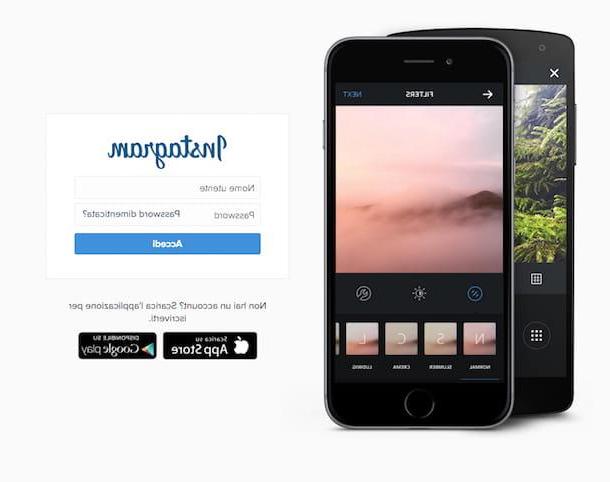
Once logged in to Instagram from the browser, fill in the search field at the top by typing your nickname or that of the person who shared the video you want to save on your computer, then click on the correct result among those attached to the list of users who it is shown to you. Now locate the video of your interest and click on it and then copy the link attached to the address bar of the browser.
Once this is done JDownloader will automatically add the Instagram movie you want to save on your computer to the list of files to download and to start the download procedure, all you have to do is click on the button Play present in the upper left part of the JDownloader window. Eventually you can also add more videos to the list of files to download via JDownloader simply by repeating the steps I indicated in the previous lines for each movie of interest.
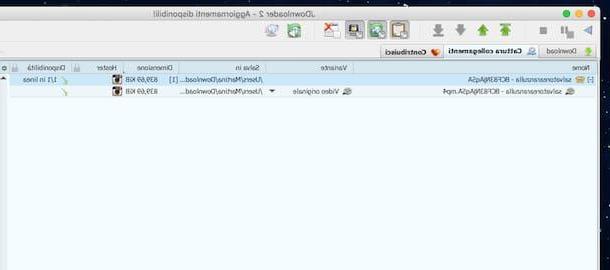
Then, wait for the download procedure to be started and completed, then go to the folder dedicated to saving files from the Internet to view all the videos that have just been downloaded from Instagram.
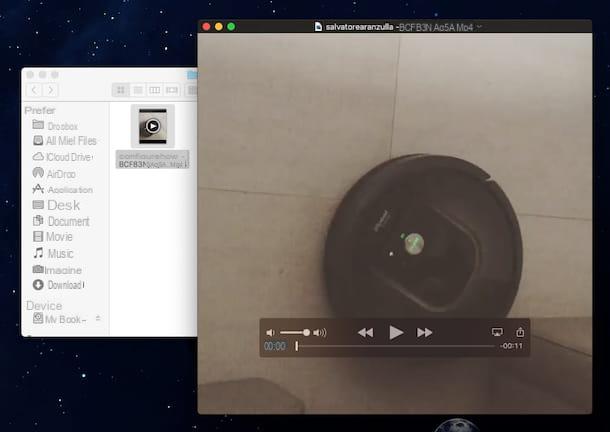
If you encounter problems in using JDownloader and in the event that despite having followed my instructions to the letter you should not be able to save videos from Instagram I suggest you consult my tutorial on how to sector JDownloader to find out how to best configure the program and work around any hitches that may have occurred during the installation of the same.
Save videos from Instagram with IFTTT + Dropbox
As an alternative to the solutions I have already proposed you can save videos from Instagram, both from a computer and from a mobile phone, using the joint use of IFTTT e dropbox. If you have never heard of it, know that IFTTT is a very famous and widely appreciated online service that allows you to automate the exchange of data and information between various other Internet-related services. Dropbox, on the other hand, is the very famous cloud storage platform that allows you to store files online and synchronize them on all your devices (if you remember well I talked about it in depth in my guide on how to use Dropbox).
To save videos from Instagram using these two services, to begin with, click here in order to connect to the main web page of the IFTTT website and then click on the button Sing up that is shown to you on the screen and fill out the registration form for the service indicating your e-mail address and the password you wish to use to register. Then press the button Create Account. If you already have an account on IFTTT instead of clicking on Sign Up presses the button Sign In then fill out the forms visible on the screen by typing your username or e-mail address that you generally use to take advantage of the service and the associated password and then click on the blue button Sing in.
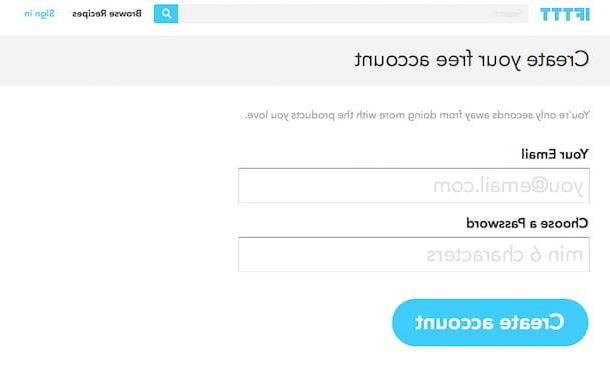
Once logged into the service use the script Archive my video Instagram to Dropbox which allows you to store all the videos you share on Instagram directly to your Dropbox account. To access the script click here, to activate it presses the buttons instead Connect, to connect IFTTT to your Instagram and Dropbox accounts, and Add. Also, if you want to receive a notification every time an Instagram video is saved to your Dropbox account before pressing the button Add check the box next to the item Recive notifications when this Recipe runs. Keep in mind that for the operation to be completed correctly you will need to authorize IFTTT to access both your Instagram account and your Dropbox account.
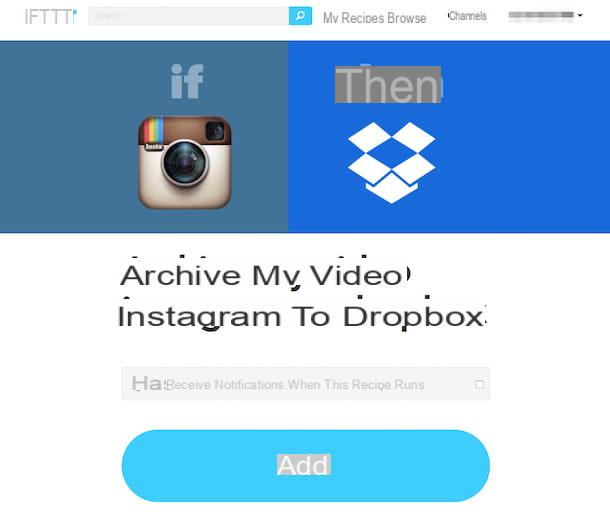
Then check that the script has actually been activated by clicking on the entry My recipes which is placed at the top of the IFTTT web page and making sure that the image placed above the item Archive my video instagram to dropbox is colored. If the script is not active, the image will instead be in black and white. In this case, to activate the script, press the icon depicting a power button on the right.
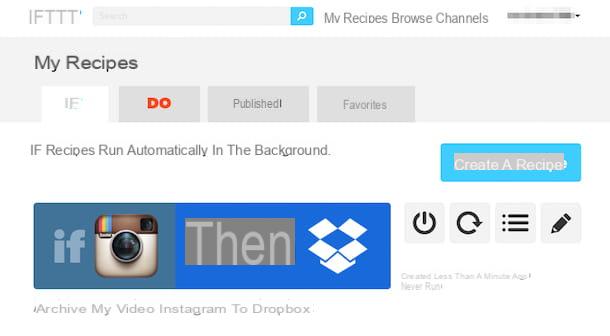
Once the script is activated, you can then access the videos shared on Instagram by simply logging into Dropbox with your account from any of your devices and then going to the folder automatically created for saving the files.
As an alternative to the solution I just suggested you can resort to the use of When I Like a video on Instagram, download the video file to Dropbox, another script for IFTTT that allows you to save videos from Instagram to Dropbox whenever you like the videos of interest, both yours and those of other users. To access the script click here and then activate it by waiting for the instructions I gave you in the previous lines.
How to save videos from Instagram

























