Save your photos from Instagram
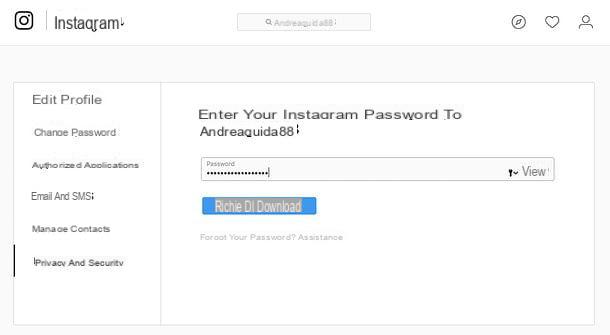
Is your goal to download a backup copy of all the photos you've uploaded to Instagram? In this case, all you have to do is access your account settings and request the creation of an archive with all your photos, your comments and the rest of the data on your personal profile.
To request the archive from a PC, connected to this page of Instagram.com, log in to your account (if required) and click on the button NEXT. Dopodiché type the Password of your account, presses the button Request the download and wait patiently for the archive with all your data to be created: the operation may take several days (it depends on the amount of data to be processed).
Once the archive is generated, you will receive a confirmation email. At that point, all you have to do is open the message, click on the button Download the data present inside it, enter the password of your Instagram account in the web page that opens and proceed with the download of the archive by clicking on the button Download the data. The link will expire within 4 days, so proceed quickly.
If you want, you can request the download of your data from Instagram also through the official app of the service for Android and iOS. To do this, tap on thelittle man, presses the icon ofgear and select the item Data download from the menu that opens. Then provide your e-mail address (if necessary), press the button Request the download and wait to receive the email with the link to download the archive.
Save photos from Instagram with 4K Stogram
4K Stogram is a free software available for Windows, macOS and Linux operating systems that allows you to save photos from Instagram by acting on multiple elements simultaneously. The program is available in two different versions: a totally free basic one, which limits the number of users to follow at the same time, and a paid one, which does not impose any type of limitation. If you have no special needs, the basic version of the program should be more than enough.
Do you want to try it? Well, then click here to connect immediately to the 4K Stogram website and then press the button Get 4K Stogram to download the program to your computer.
When the download is complete, double-click on it and open the file you just downloaded (4kstogram_xx.exe) and, in the window that opens, first click on Si and then OK e NEXT. Then accept the conditions of use of the program, putting the check mark next to the item I accept the terms of the license agreement, and click on first NEXT for four consecutive times and then on Install e end to finish the installation process and start 4K Stogram. If present during setup, remove the check mark from the items related to Amazon to avoid installing additional browser toolbars.
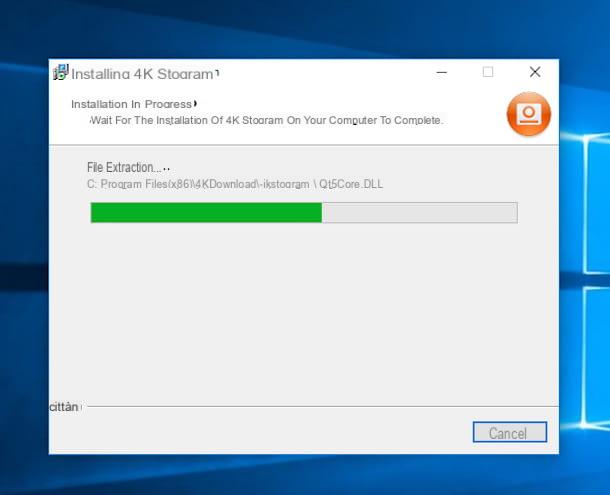
If you are using a Mac, open the format package to install the application .dmg that contains it and drag its icon into the folder Applications of macOS. That's all.
Then, start the program by clicking on its icon, then wait for the window of the same to be visible on the screen and then type the nickname of the Instagram user whose photos you want to save in the appropriate text field at the top and do click on the button SUBSCRIBE.
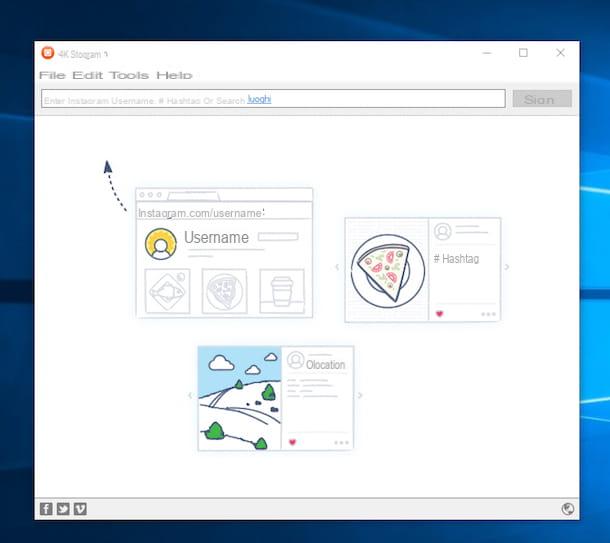
Once this is done, the photos posted on Instagram by the user whose name you previously provided will be automatically downloaded to your computer and, once the download is complete, they will be saved in the folder Images of the same.
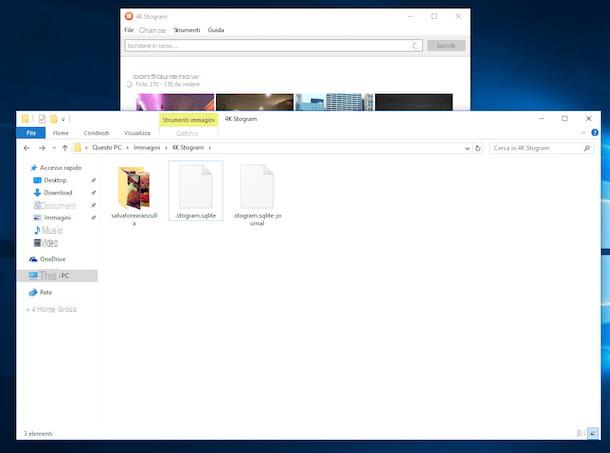
If necessary, you can stop and resume the video download simply by clicking on the appropriate buttons that appear next to the username of the person whose videos you are downloading. If, on the other hand, it is your intention to delete a user from the application and no longer save his contents on the computer, just click on the button with the three dots placed next to his name in the program window and select the item To remove give the menu that comes mostrato.
Salvare foto da Insatgram con JDownloader
Another great way to save photos from Instagram is to resort to the use of JDownloader. Haven't you ever heard of it? Well, let's fix it now! It is a famous download manager that allows you to download any type of file from the Internet in a simple and fast way. The program is free and open source and can be used on Windos, macOS and Linux. For more details you can consult my guide on how to use JDownloader.
To save photos from Instagram with JDownloader, the first step you need to take is to click here in order to connect to the software download page. Then, press the link below the image of the operating system you used and wait for the program installation file to be downloaded to your computer. When the download is complete, click on the installation file obtained and then follow the simple wizard that is shown on the screen to set up the program.
Next start JDownloader by clicking on its icon and make sure that the button corresponding to the function Enable or disable clipboard checking attached to the top of the program window is checked.
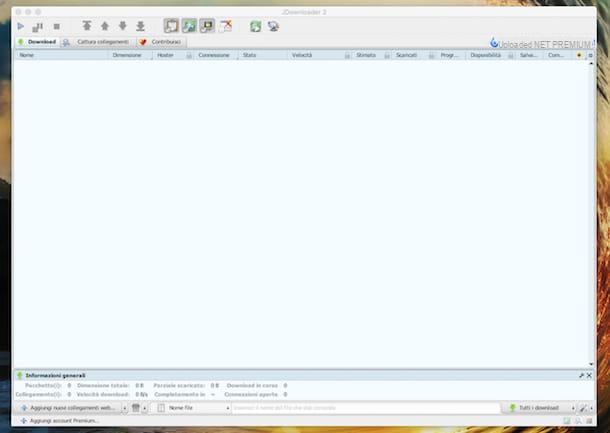
Now, start your browser, type www.instagram.com in the address bar and press the button Submit present on the keyboard. Then click on the link Log in present at the bottom then type your Instagram username, your password and click on the blue button Log in. If you have connected your Facebook account to your Instagram account, you can log in to the service by providing your login credentials to Mark Zuckerberg's social network. To do this, click on the button Accedi con Facebook visible immediately after connecting to the main page of the service, then enter your Facebook login details and click on the button Log in.
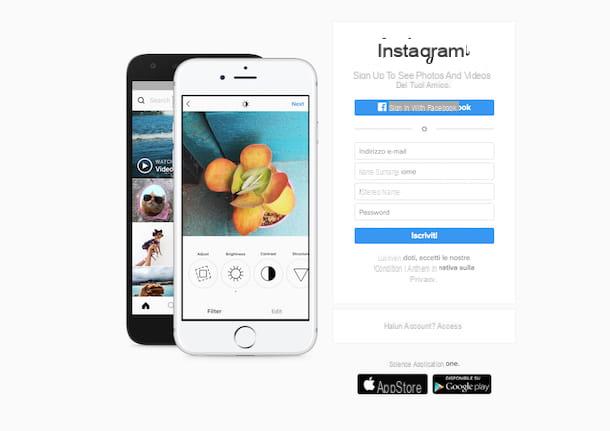
Once logged in, go to your profile by clicking on the little man icon located at the top right or go to the profile of the person whose photos you intend to download by typing their name in the search bar located at the top and then pressing the relevant suggestion.
Then, click on the photo you want to save and then copy the link of the same in the address bar. If you don't know how to do it, left click on the address bar then right click on the link that has been highlighted and choose the item Copy annessa to the menu che ti comes mostrato.
After following these steps, JDownloader will automatically add the Instagram photo you want to save on your computer to the list of files to download. To start the download procedure, all you have to do is click on the button Play present in the upper left part of the JDownloader window.
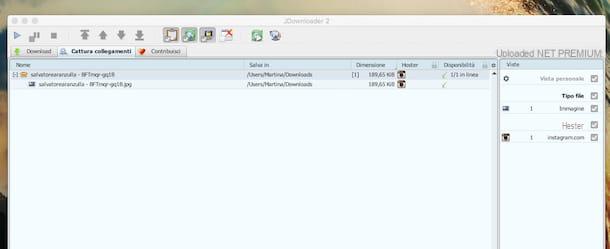
If necessary, you can add more photos to the list of files to download via JDownloader simply by repeating the steps I indicated in the previous lines for each image of interest.
Then wait for the download to start and complete, then go to the folder dedicated to saving files from the Internet to view all the photos that have just been downloaded from Instagram. Easy isn't it?
Save photos from Instagram with IFTTT + Dropbox
If you want to save photos from Instagram by automatically backing up all the shots you post through the famous app in order to always have them safe on your computer as well as on your smartphone and / or tablet, you can rely on the combination. IFTTT+dropbox.
IFTTT is an online service that allows you to automate the exchange of data and information between various Web services (including, precisely, Instagram and Dropbox). Dropbox, on the other hand, although I think you already know it, is a very popular cloud storage platform that allows you to store files online and synchronize them on all your devices. If you need it, I explained in detail how to use Dropbox in my previous tutorial.
To save photos from Instagram using these two services, to begin with, click here in order to connect to the main web page of the IFTTT website and then click on the button Sing up that is shown to you on the screen and fill out the registration form for the service indicating your e-mail address and the password you wish to use to register. Then click the button Create Account. If you already have an account on IFTTT instead of clicking on Sign Up presses the button Sign In then fill in the fields visible on the screen by typing your username or e-mail address that you generally use to take advantage of the service and the associated password and then press the blue button Sing in.
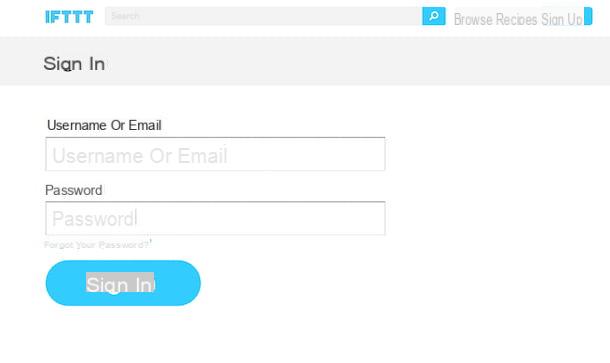
Once logged into the service, use the script Save all Instagram photos to Dropbox which allows you to store all the photos you share on Instagram directly to your Dropbox account. To access the script click here, to activate it presses the buttons instead Connect, to connect IFTTT to your Instagram and Dropbox accounts, and Add. Also, if you want to receive a notification every time an Instagram video is saved to your Dropbox account before pressing the button Add check the box next to the item Recive notifications when this Recipe runs. Keep in mind that for the operation to be completed correctly you will need to authorize IFTTT to access both your Instagram account and your Dropbox account: this is a very safe and reliable service, so proceed with confidence.
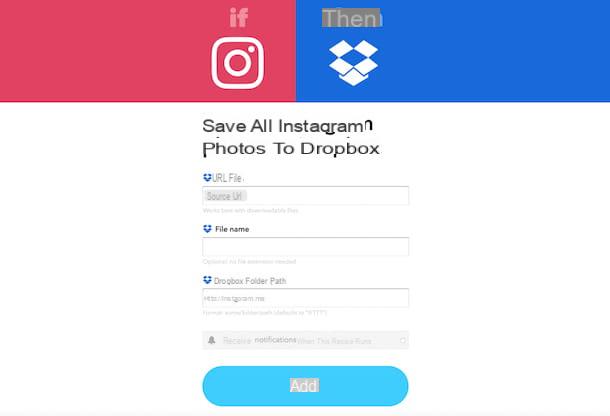
Then check that the script has actually been activated by clicking on the entry My recipes which is placed at the top of the IFTTT web page and making sure that the image placed above the item Save all Instagram photos to Dropbox is colored. If the script is not active, the image will instead be in black and white. In this case, to activate the script, press the icon depicting a power button on the right.
Once the script is activated, you can then access the photos shared on Instagram simply by connecting to Dropbox with your account from any of your devices and then going to the folder created automatically for saving the files.
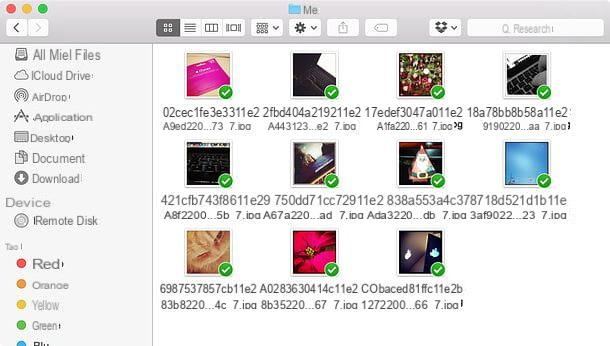
Instead of saving photos from Instagram to Dropbox you'd like to archive your snaps on Google Drive or on OneDrive? If the answer is yes, know that even in this case there are special scripts available on IFTTT. If you want to save photos from Instagram on Google Drive you can use the script, proceeding as I have already indicated Save your Instagram photos to Google Drive accessible by clicking here. If, on the other hand, you are interested in saving photos from Instagram on OneDrive you can take advantage of the script Save your Instagram photos to OneDrive which you can access by clicking here.
How to save photos from Instagram

























