Preliminary information

Before even getting to the heart of this guide and showing you the applicable techniques to recover some elements of Instagram chats, it is good to get yourself aware of the limitations of similar procedures.
To begin with, Direct (i.e. the Instagram area dedicated to chats) is not a real messaging app: for this reason, the messages received they are not downloaded to the memory of your device but they are only available on Instagram's servers.
This means that, once a message has been requested to be deleted via the app, it will be simultaneously deleted from the social network server. Therefore, since there is no local copy (i.e. saved in the memory of the device) of the message in question, it cannot be recovered in any way, unless, of course, you do not explicitly request a copy from its recipient!
Also be wary of online services that promise to complete this operation: in almost all cases, you will be asked to enter your Instagram account credentials in order to continue. Using similar tools, as well as useless, could also prove to be particularly damaging to your privacy: the access data released could in fact end up in the hands of anyone, even cybercriminals, who could do practically anything with them.
The question is, however, different as regards the images, videos and files downloaded from Direct chats (an operation that can be done by making a long tap on the respective previews and touching the item Save located in the menu that appears): in fact, they remain available in the device memory even after the chat message has been deleted.
Moreover, it is possible to recover the files downloaded from Direct and then deleted from the device memory using a series of apps and programs dedicated to the purpose. You will find everything explained in detail in the following chapters of this guide.
How to recover Instagram chat on Android
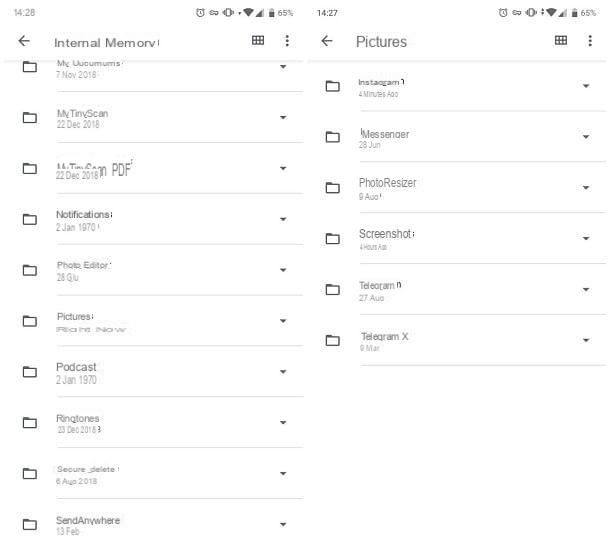
Having made the necessary premises of the case, it is time to take action and explain how to recover the multimedia elements coming from the Instagram chats on Android.
Don't worry, it's much simpler than you think: the photos and videos downloaded from the Direct section of Instagram are automatically saved in the folder Instagram of the device, in which they remain even after the cancellation of the chats themselves.
To retrieve them, start the app Gallery (or the app you use to manage the Android gallery), tap the ☰ icon located at the top left and tap the item Cartelle device from the menu that is proposed to you. Finally, locate the folder named Instagram and tap on it: the photos and videos you were looking for are there, ready to be viewed.
If the Instagram folder is not visible in the app in charge of managing the Android photo gallery, you can still access it using a file management app, such as Google Files.
Once the app in question is launched, tap on the tab Shop by Department located at the bottom and navigates the path Internal Memory> Pictures> Instagram: Here you will find all the files downloaded through the app, including those from Direct.
If the files in question are no longer in the aforementioned folder because, for example, you have manually deleted them, you can try to recover them using a software specially designed for recovering images, videos and, in general, files deleted from the Android memory. I told you about it in detail in my guides on how to recover deleted photos on Android and how to recover deleted videos from Android.
How to recover Instagram chat on iOS
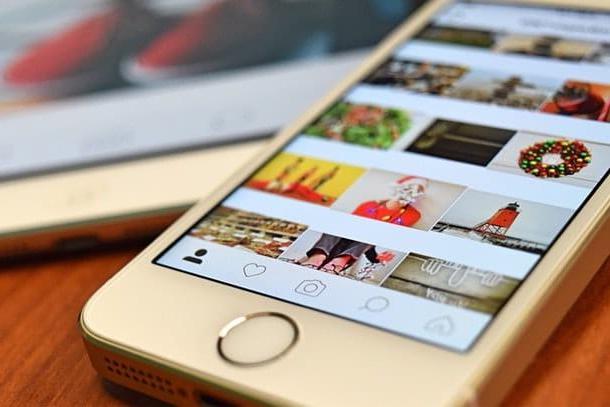
The speech to recover Instagram chat on iOS it is very similar to that already addressed for Android: also in this case, the multimedia elements downloaded from the Direct chats are stored in the iOS roll.
So, to get them back, all you have to do is launch the app Gallery and touch the icon All the pictures, located at the bottom left: the images and videos you downloaded earlier are there, ready to be viewed.
How do you say? Are you well aware of this possibility but, alas, have you proceeded to manually delete the files downloaded from the Direct chat? If that's the case, you can try to retrieve them from the album Recently deleted: as I explained to you in my guide on how to recover deleted photos from iPhone without PC, this is a special area reserved for the iPhone and iPad Photos app (but also for the iCloud Photo Library service) where they are transferred, temporarily, deleted photos and videos from your device.
Media items deleted in this way remain in the Recently Deleted folder for a variable period, up to a maximum of 40 days, after which they are permanently deleted from both the device and iCloud (if the iCloud Photo Library is active).
So, if you have deleted the file of your interest quite recently, you can try to restore it by following these steps: start the app Gallery iOS, tap the tab Album (located at the bottom) and scroll down the next screen until you find the item Recently deleted.
When you have found it, tap on the latter to access the album of the same name and, after identifying the item you had deleted, tap on its preview and then on the button Recover twice in a row, in order to move it back to the iOS roll.
If you are unable, even in this way, to recover the items downloaded from Direct, you can try everything by relying on a special program aimed at recovering deleted files, such as EaseUS MobiSaver, which I told you about in my guide on how to recover deleted photos from iPhone (also valid for iPad).
How to recover Instagram chat on PC
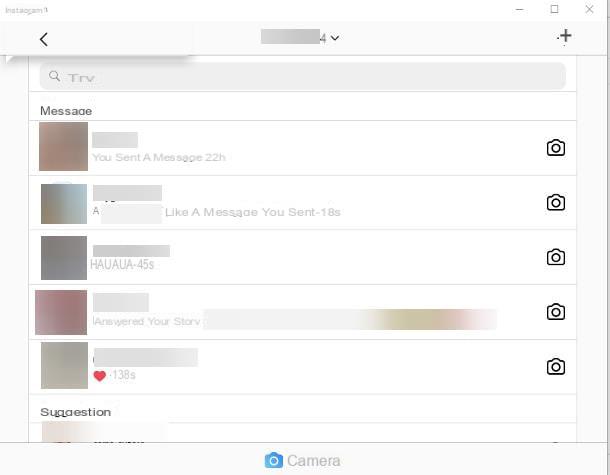
If you have come this far, it means that you have perfectly understood the techniques to recover files deleted from Direct chats, but that you have not found a solution to your problem, of a very different nature: what you are looking for, in fact, is a method to retrieve Instagram conversations on your computer, as Direct is not available in the web version of the service.
If this is the case, I think I have a couple of solutions that are right for you: if you use Windows 10, for example, you can access Direct using the official Instagram application, available on the Microsoft Store.
To get it, connected to the Web page I provided you just now, click on the buttons Get e Open Microsoft Store and, to start the software installation, press the button Install.
Once this is done, start the Instagram application by calling it from the menu Home (l'icona a forma di pennant located in the lower left corner of the screen) or by pressing the button starts, which appears in the Microsoft Store. After that log in using your credentials and, once the login is complete, click on the icon in the shape of airplane (top right), to access the Direct section.
If, on the other hand, you have an operating system other than Windows 10, you can use a Android emulator to download the Instagram app directly to your computer, and run it from there: I explained to you in detail how this type of software works in my guide to the best Android emulators.
How to recover Instagram chats

























