Put the private profile on Instagram on Android
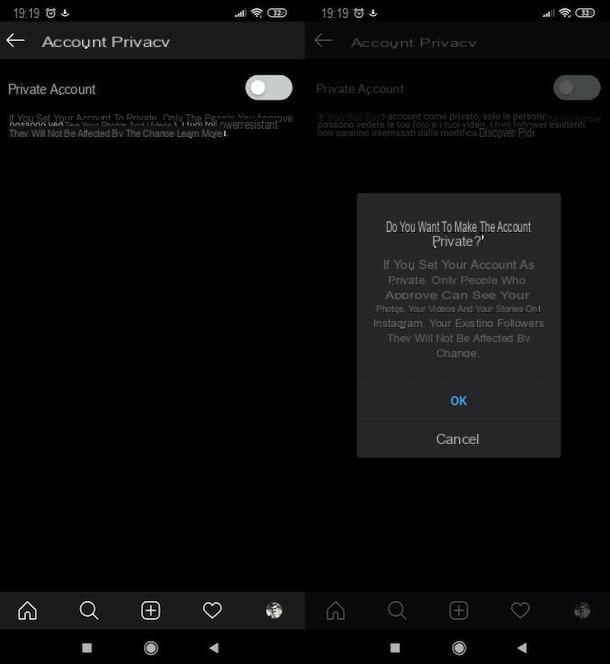
Put your private profile on Instagram from a device Android it's very simple: all you have to do is start the official Instagram app, go to its settings and then activate the option for the private account.
Then start the Instagram app on your device, by pressing on its icon, log in to your account (if necessary), tap on the symbol oflittle man located at the bottom right and, in the screen you see, tap on the symbol (≡) located at the top right and choose the item Settings from the menu that compares di lato.
Then scroll the screen Settings, tap on the item Privacy and, in the screen that opens, select the wording Account privacy. At this point, you simply have to move up ON the switch lever located next to the item Private account and confirm the operation by pressing the button OK in the box that appears. Easier than that ?!
As explained by the note placed just under the heading "Private account", if you set up your private account, only the people you approve will be able to see your posts on Instagram. For your current followers, however, nothing will change.
Of course, if you change your mind, you can restore the default setting and return to the public Instagram profile by going back to Settings> Privacy> Account Privacy and then moving up OFF the switch lever located next to the item Private account.
Put the private profile on Instagram on iPhone
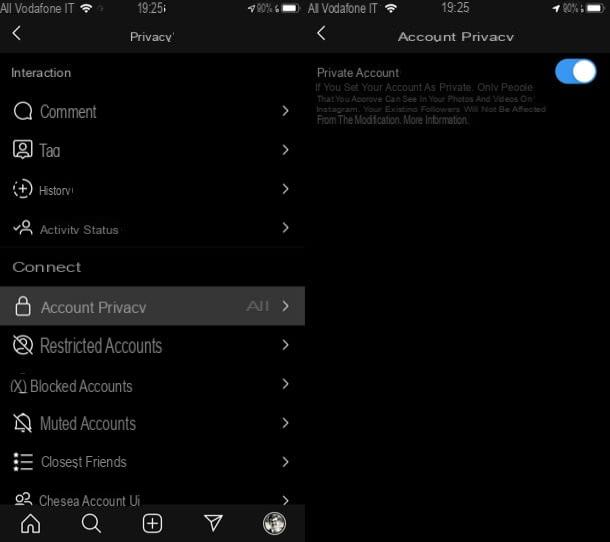
If you want to put the private profile on Instagram from your iPhone, you have to follow more or less the same steps that I indicated in the chapter dedicated to Android. Then start the official Instagram app by tapping its icon on the home screen and log in to your account (if required).
Then, press on the symbol oflittle man located at the bottom right (or on the thumbnail of your photo, always located at the bottom right), tap on the symbol (≡) located at the top right of the screen you see and, from the menu that appears, select the item Settings.
At this point, tap on the items Privacy> Account privacy and move up ON the switch lever located next to the item Private account. As indicated by the note located just under the heading "Private account", by setting your account as private, only the people you approve can see your posts on Instagram. Your current followers, on the other hand, won't be affected by the change you just made to your account.
Of course, if you decide to make your Instagram profile public again, you can retrace your steps at any time. To do this, just go to the screen Settings> Privacy> Account Privacy and then move up OFF the switch lever located in correspondence with the item Private account.
Put the private profile on Instagram on the Web

If you want, you can also use the web version of Instagram, the one accessible from PC via browser, to set your account as private.
Then connect to the Instagram login page from the browser, log in to your account (if required), click on the thumbnail of the your profile photo (located at the top right), click on the button Edit the profile placed next to your username and, on the page that opens, select the item Privacy and security from the left sidebar and check the box next to the item Private account (on the page that opens).
If you want to go back to having a public Instagram profile, click again on the thumbnail of the your profile photo, by pressing the button Edit the profile, uncheck the item Private account on the menu Privacy and security and confirm the operation by clicking on the button OK in the box that appears.
Put the private profile on Instagram on PC
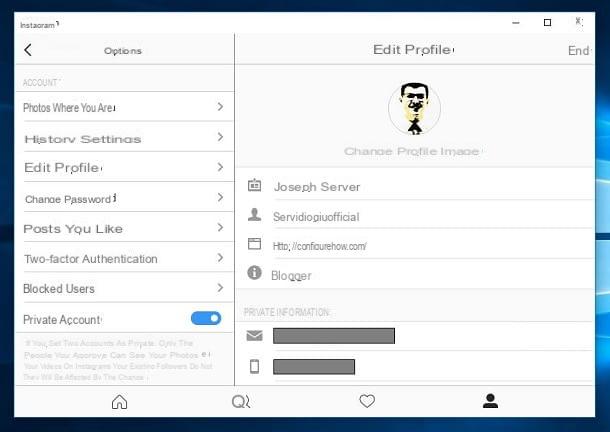
It was arranged di PC Windows 10 and you have installed Instagram application on it, you can set your Instagram profile as private directly from the app in question.
Then start the Instagram app on your Windows 10 PC by calling it from the menu Home (which you can open by clicking on the Windows logo in the lower left corner of the screen), log in to your account (if required) and then click on thelittle man located at the bottom right of the Instagram window.
In the screen that is proposed to you, click on the symbol ofgear located at the top right in order to access the screen options of Instagram, then scroll through the list of options located in the box on the left and, finally, move to ON the lever of the switch located in correspondence with the wording Private account (found in section Account).
I remind you that, by setting your account as private, only the people you approve will be able to become your followers and see your posts on Instagram. Your current followers, on the other hand, won't be affected by the change you just made to your account.
If you want to go back and make your Instagram account public again, go to the screen again options Instagram (by clicking on thelittle man and then clicking on thegear located at the top right) and move up OFF the switch lever located near the wording Private account.
Put the private profile on Instagram with business profile

Have a business Instagram profile and do you want to make it private? I'm sorry but, as clearly indicated on a Facebook support page (the company that actually controls Instagram), at the moment it is not possible to make a corporate Instagram account private.
The only solution you can take to make your Instagram profile private is to go back to having a personal account and then make it private following the steps I indicated in the previous lines. Also in this case you will have to act directly from the Instagram app for Android or iOS (the Windows 10 app does not offer a specific function to return to the personal account).
- Procedure for Android - start the Instagram app on your Android device, log in to your account (if required), press thelittle man located at the bottom right, tap on the symbol (≡) located at the top right, go to the menu Settings> Account> Switch to personal account and confirm the operation by pressing on the item Back.
- Procedure per iPhone - start the Instagram app on your iPhone, log in to your account (if necessary), tap thelittle man located at the bottom right, tap on the symbol (≡) located at the top right, go to Settings> Accounts> Switch to a personal account and confirm the operation by tapping on the item Switch to a personal account.
As soon as you have passed from the corporate account to the personal one, the option will appear, as if by “magic” Private account in the section Settings> Privacy> Account Privacy of Instagram. You will then be able to make your profile private by simply moving to ON the appropriate switch, as I have amply illustrated in the previous paragraphs.
How to put your private profile on Instagram

























