Post photos on Instagram without cutting them
Let's start this discussion by looking more closely how to post photos on instagram without cutting them. In the next few lines I will explain how to proceed in this sense both for the posts and the contents of the Stories.
Post
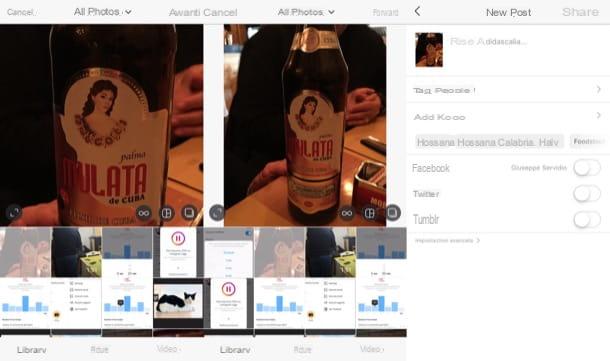
As regards the post, to post photos without them being cropped, you must first start the Instagram app on your Android or iOS device and log into your account (if you haven't already). Then you have to tap on the symbol capacitor positive (+) lead located at the bottom of the screen (in the center) and press the tab Gallery/library.
At this point, select the miniature of the photo you want to upload and press the symbol <> present on the left, in such a way as to resize the image and view it in its entirety: if the photo is vertical, white bands will appear on the right and left sides of the latter; if the photo is horizontal, however, white bands will appear above and below it. As you can imagine, using the setting in question, the photo will be published on the Instagram feed in its entirety, without undergoing any cropping or resizing.
To proceed with its publication, tap on the item NEXT at the top right, if you want to modify and edit the photo select one of the many filters available on the social network, press again on the item NEXT always placed at the top right e write a caption in the appropriate text field to describe the content you are posting, perhaps using hashtags that can increase its visibility.
Before publishing the photo, decide whether to tag other users using the function Tag people and / or add the position relative to the image to be published using the function add location. Always from the same screen, choose whether to publish the photo also on other social networks (eg. Facebook, Twitter o Tumblr) by moving the corresponding levers to ON and finally, press on the item Share at the top right to post the photo on Instagram without cutting it.
If you are interested in having some more information on how to upload photos to Instagram, do not hesitate to read the guide that I linked to you: surely this further reading will also be useful for you.
Stories
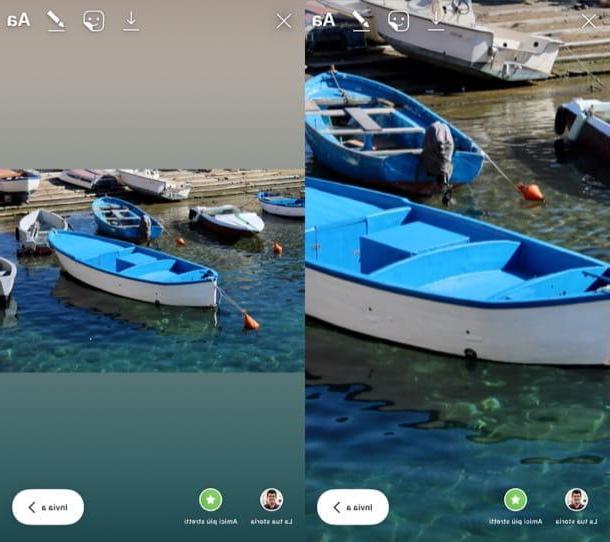
If you want post photos on Instagram Stories without cutting them, know that the operation you have to perform is not at all complicated to complete. Before explaining how to do this, however, I want to clarify that the operation in question can only be performed for photos taken in landscape mode, as those taken in portrait mode are not cropped (they are published by default in full screen).
To proceed, first start the Instagram app on your Android or iOS device, log into your account (if you haven't done so yet), tap thelittle man located at the bottom right and presses the blue button capacitor positive (+) lead located on your profilo's photo (top left).
At this point, in the screen that opens, presses on thumbnail of the last photo taken which is on the right (on Android) or in the lower left corner (on iOS) and select a photo that you know you have taken in landscape mode, by tapping on its miniature.
As you can see, the horizontal photo you selected has been automatically enlarged (and, therefore, also cropped). To show it in full, you need to make it smaller by doing one Zoom out: place two fingers on the image and then close them. At this point the photo should be displayed in full: as soon as you are ready to do it, tap the button The tua storia to post the content in the Instagram Story and that's it.
If you want more information about how to create Stories on Instagram and how to post photos on Instagram Stories without cutting them, read the insights I linked to you: I'm sure these readings will also be useful to you.
Post multiple photos on Instagram without cutting them
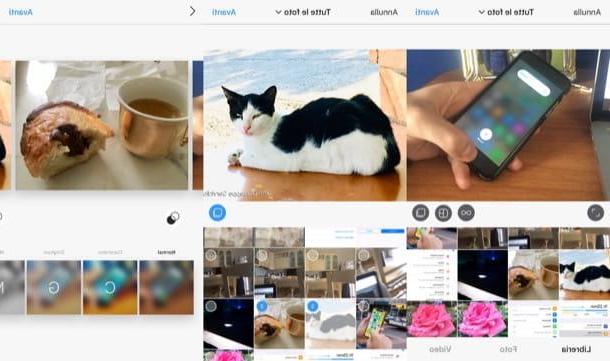
It is your intention post multiple photos on Instagram without cutting them? If so, know that you can do this by using the "Carousel" function present on the social network, which allows you to publish more photos on Instagram avoiding that they are cut and published in the 1: 1 format, which is used by default by Instagram (as seen in one of the previous chapters).
To proceed, you must first log into your Instagram account via the official app for Android or iOS, press the button capacitor positive (+) lead which is located at the bottom of the screen (in the center) and press on the tab Gallery/library. Then you have to select the first photo you want to insert in the sequence and press on the symbol <> placed on the left, so that the first selected photo is shown in its entirety: the other photos you decide to publish will assume the same format as the one just chosen.
Now, tap the button Select multiple items (the icon depicting i two overlapping sheets located at the bottom right) and select the miniature of the photos you want to include in the sequence (you can select up to a maximum of 10).
When you have finished selecting the photos to publish, press the button NEXT (located at the top right), possibly modify the photos you have selected for publication using the filters made available by Instagram, tap again on the item NEXT e write a caption in the appropriate text field describing the content you are posting with some hashtag.
If you wish to do this, please tag other users via the function Tag people, add the position relative to the image shot using the function add location and press on the item Share at the top right to post the photos previously selected. Easier than that?
If you want some more clarification on how to post more photos on Instagram and how to upload photos to Instagram, do not hesitate to take a look at the guides that I have linked to you.
How to post photos on Instagram without cutting them

























