- Android e iOS
- PC
Preliminary information

Before explaining to you how to hide who you follow on instagram, I have to give you some very important preliminary information. In fact, you must know that, in the current state of things, there is no ad hoc function that allows you to hide the people followed on the famous photographic social network.
Don't worry though: you can still succeed in the intent you proposed by adopting two alternative solutions: make yours private account or block users to whom you want to make your data and content inaccessible.
The privatization of your profile implies that all the contents of your account (photos and videos published, but also the names of the people you follow and who follow you) can only be viewed by your current followers or by those you approve as new followers .
If, on the other hand, you decide to block a person on Instagram, not only will it no longer be able to see who you follow on the social network, but it will no longer be able to find your account, view your profile and everything about you, including your photos, your videos and your comments.
Choosing which of your solutions to implement is up to you, based on your needs and preferences. In any case, don't worry: in both cases, these are completely reversible operations. Find all the indications to proceed in the following paragraphs.
Put your private profile on Instagram
Having made the necessary and necessary premises, in the next lines you will find indicated how to privatize your profile through the app Instagram for Android or iOS, but also by acting from the Web and through the social network application for Windows 10.
Android and iOS
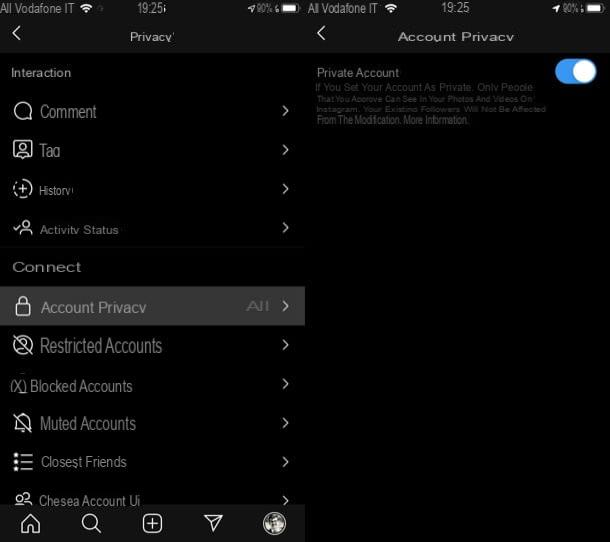
To make your profile private by using the Instagram for Android or iOS you must first start the app in question and log in to your account.
Once this is done, press the icon oflittle man (wave profile thumbnail) located at the bottom right, in order to go to the section of your profile. Then tap the ☰ button located at the top right and press on the item Settings In the menu that comes mostrato.
At this point, press on the items Privacy > Privacy dell’account, then move up ON the lever located at the voice Private account, to confirm the operation, and that's it.
In case of second thoughts, all you have to do is go again to this section of Instagram just indicated and move on OFF the switch located next to the item Private account, to make your profile visible to everyone again.
If you have any doubts or problems, refer to my tutorial on how to put private profile on Instagram.
PC
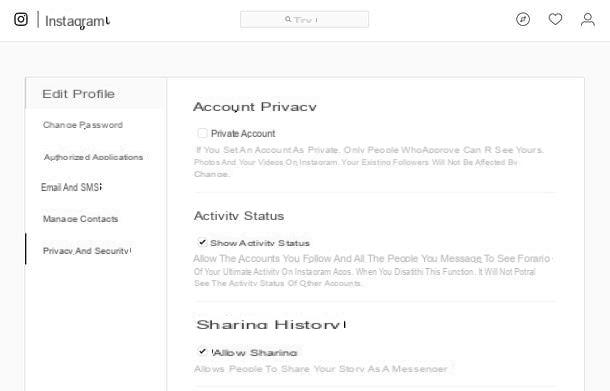
If you wish to make your account private Instagram you can also do it by working from the Web or using the application for Windows 10. The procedures to be carried out are the same in both cases.
Having said that, to get started, connect to the well-known photo social network by logging into your account from its official website or by launching the application for Windows 10 through its icon located in the menu Home.
Then, press on tuo profilo miniature located in the upper right corner, to access your profile screen, click on the button with theicona dell'ingranaggio and, in the menu that is shown to you, click on the wording Privacy and security.
Finally, put the check mark on the wording Private account, in order to confirm the operation. If, at a later time you think about it, to deactivate the privatization of your profile, remove the check mark on the item Private account and confirm the privacy changes by pressing the button OK.
If you have any doubts or problems, check out my tutorial on how to put your private profile on Instagram.
Block a person on Instagram
You are considering the option of blocking a person on Instagram, in order to hide your profile and all the information about you? In this case, follow the instructions that I will give you in the next paragraphs and you will find out how to do it through the app for Android or iOS or using the web version of Instagram and its application for Windows 10.
Android and iOS
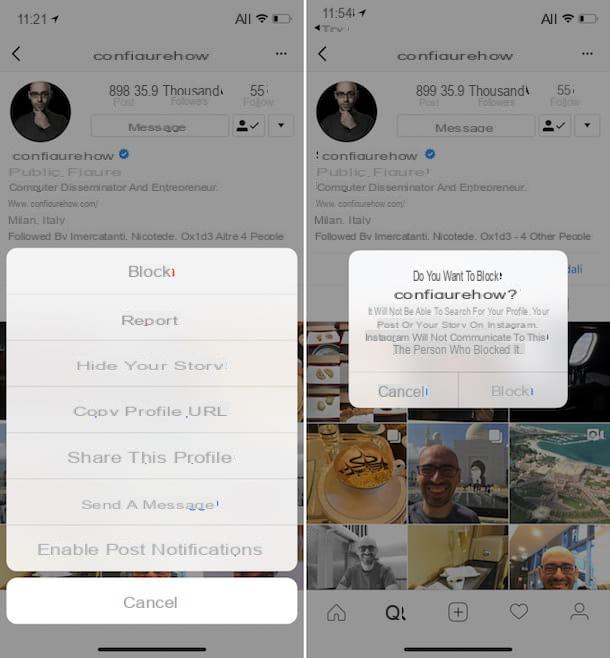
Want to hide the list of people you follow and the rest of your Instagram content for a specific user? If so, to do so via the Instagram for Android or iOS, you must first launch the latter and log into your account.
Once this is done, identify the profile of the person to be blocked by tapping on his name, identifying it through the Feed of Instagram or by searching for it manually through the search engine of the social network (the icon of the magnifying glass).
At this point, once the profile of the user in question is displayed, click on the button (...) located in the upper right corner; then press on the item Block in the menu that is shown to you and confirm the block by pressing the button again Block. If you have any doubts or problems, read my tutorial on how to block on Instagram.
In case of second thoughts, you can access the section dedicated to the list of blocked users, to make the action reversible. To do this, click on thelittle man located at the bottom and tap the ☰ button at the top right.
Now, in the menu that is shown to you, click on the item Settings, then go to the section Privacy> Blocked Accounts, so you can find the list of blocked people.
To unlock a user, therefore, presses on his name and confirm the procedure by pressing the button It opens twice in a row. In case you are having trouble doing the operation, please refer to my tutorial on how to unblock people on Instagram.
PC
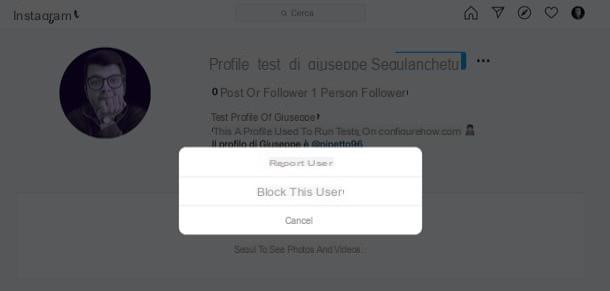
As for the ability to block a person via the official website of Instagram or using the application for Windows 10, the procedures to be implemented are just as simple to complete.
To get started, then log into your account Instagram by connecting to its main page or by starting the application for Windows 10 via the menu Home.
At this point, locate the user you want to block via the Feed or looking for his username in the search engine located at the top, in order to view their profile. With that done, click the button (...) which is located at the top right and press on the wording Block this user In the menu that comes mostrato.
In case of second thoughts, you can retrace your steps at any time by identifying the profile of the user in question again and pressing the button Unlock per due turn consecutive.
Finally, do not forget that, in case of problems in carrying out the blocking or unblocking procedures indicated above, you can rely on my tutorial in which I explain how to block on Instagram and how to implement the unblocking procedure.
How to hide who I follow on Instagram

























