How to delete login data from Instagram
Have you mistakenly saved the access data to your Instagram account on a device that is not yours and, therefore, would you like to delete them? If so, don't worry because I'm just about to explain to you how to delete login data on Instagram acting from the app of the famous photographic social network for Android (downloadable from Play Store but also through alternative stores) and iOS and from PC, by connecting to the official Instagram site.
Give Android and iOS
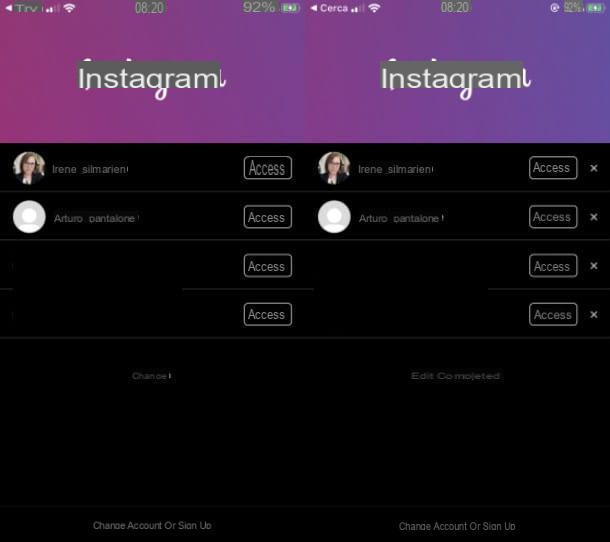
delete your Instagram login data via the app for Android e iOS, all you have to do is press on the icon your profile located at the bottom, then on the button menu located in the upper right corner and subsequently on the entry Settings.
Now, tap on the item Logout, in order to log out of your account. At this point, you will find yourself in front of the Instagram login screen, in which all the quick logins that have been previously saved are visible.
Premium, though, your pulse Modification, tap on the icon X next to your account and confirm by pressing the button Remove. Done! You have logged out of Instagram and deleted your account data from the device.
If in the future you want to avoid having to carry out the procedure in question, you can disable the automatic saving of the login data to Instagram on the smartphones from which you will use the famous photographic social network.
To disable the automatic saving of login data to Instagram, start the social network app, press the icon menu located in the upper right corner and, in the screen that is shown to you, tap on the item Settings.
Now press on the items Security> Saved login information and finally move up OFF the lever for this function. Easier than that ?!
From PC
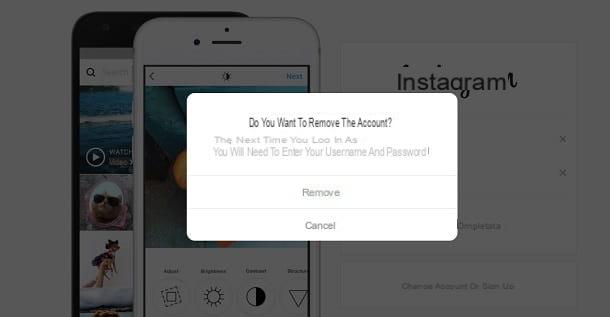
If you prefer to act from PC, do not worry because you can remove the access data to your Instagram account also through the official website of the well-known photographic social network. To do this, log in to Instagram, click on the icon your profile located in the upper right corner and select the item Logout, in order to log out of your account.
At this point, to remove the saved access, press on the item Manage accounts, then on the icon X in correspondence with your account and confirm the operation by clicking on the button Remove. You didn't think it would be that easy, did you?
If you have stored your Instagram password in your browser, you can delete it by following the instructions you find in my tutorial on how to delete the passwords stored in Chrome, Edge, Firefox and the other main navigation programs.
How to clear login activity on Instagram
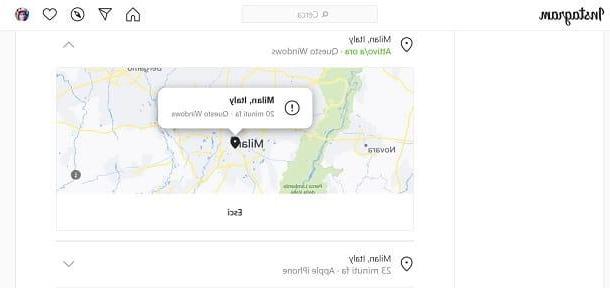
You wonder how to clear login activity on Instagram? In this case, you should know that this operation (which can be performed both from the app and from the web), is used to remove the history of the devices from which you have previously accessed Instagram.
To proceed from smartphone, start the Instagram app and go to the section Settings> Security> Login Activity. Identify, therefore, the place and device from which you are logged in, click on the icon (...) and, infine, pigia sul pulsating Logout, to remove the access activity and, consequently, to disconnect from any active session.
To do this from PC, log into the Instagram website, click on your picture of the Profile located in the upper right corner and go to the section Settings> Login Activity. Identify, therefore, the device and place from which you were logged in and remove it, by pressing the ▼ icon first and then the button Logout. The game is done!
How to delete login data on Instagram

























