Instagram for Windows 10
chat on Instagram from PC, you can easily take advantage of the official social network application for Windows 10, as this allows you to send private messages to other users of the platform. In this regard, in the following lines, I will show you, step by step, how to download the app via the Microsoft Store and how to use it.
Download the app
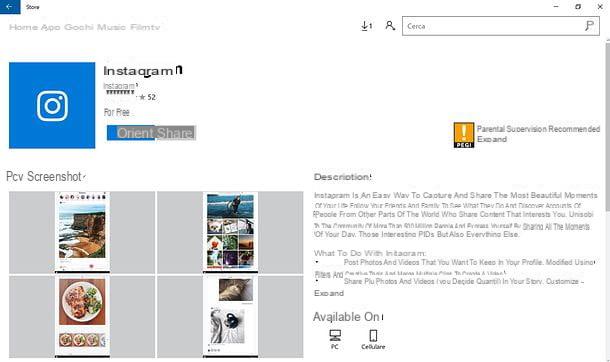
To chat on Instagram through the application for Windows 10 you must first download it; then start the Microsoft Store, using the search bar of Cortana, then type Microsoft Store to see the virtual shop icon appear, which has the symbol of a shopping bag white with the Windows logo in the center.
Once the Microsoft Store, tap on the icon with a symbol magnifying glass called Research which is located in the upper right corner; then, in the text field on the screen, type the term Instagram and click on the corresponding search result. The application has a blue icon with an unmistakable center logo of a camera that distinguishes this famous photographic social network.
To install the app, click the button Get, wait for the download and automatic installation of the same until the button appears starts. To start Instagram, then click on the "Start" button or its icon in the Start menu.
Chat on Instagram
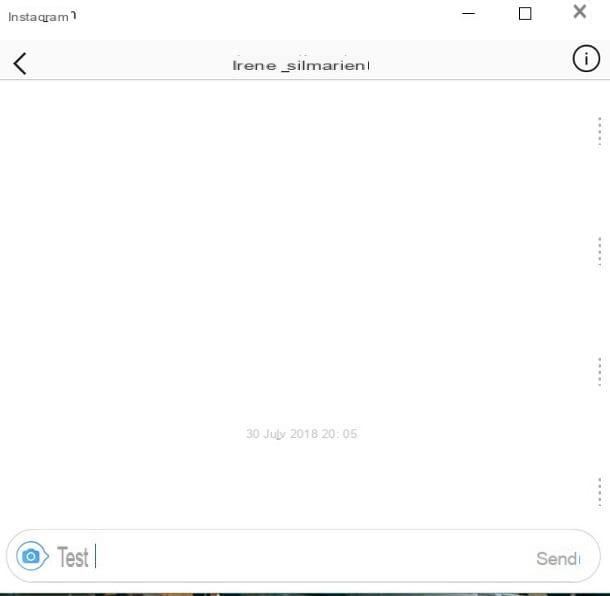
Once the official application of Instagram for Windows 10, you can use it to send private messages, just as if you were using the social network app for Android and iOS.
Having said that, on the initial screen of the application, log in by entering your credentials (e-mail e Password), then presses the button Log in. If you created your Instagram account via Facebook, click item instead Accedi con Facebook. Once logged in, you will find yourself in the main screen, which is marked with a symbol cottage.
To access the section on sending private messages (Direct), tap on the a symbol airplane which you can see in the upper right corner. Via the screen Direct, you can see all the conversations you have active with the users of the platform and you can then send private messages to people. To do this, click on name of the person with whom you already have a conversation (or search for their name using the appropriate search engine located at the top) and use the field write a message to write the text. To send it, instead, press the key Submit on the keyboard or click the button Send you see on the screen.
Eventually, if you want to attach multimedia content to the text message, press the icon with the symbol of a camera located in the lower left corner, in order to open the tool used to create a Story.
Chat on Instagram from PC via Android emulator

A computer is available Windows with an operating system version earlier than Windows 10, or if you have a Mac, you can chat on Instagram from PC, using an Android emulator. In this case, it is an excellent solution as an Android emulator is a program that allows you to use the operating system for smartphones and tablets developed by Google on your computer.
The use of an Android emulator is also suitable for those who are new to the world of technology and computers; in fact, no dual boot operation is required. The Android operating system is, in fact, enclosed only within a program that can then be installed, uninstalled and reinstalled at any time.
As I explained to you in my guide dedicated to the best Android emulators, there are several free Android emulators; among these, the one I recommend you use for the purpose of this tutorial is BlueStacks, a free program (with optional $ 4 / month or $ 40 / year subscription plan that eliminates ads) to Windows e MacOS. In this regard, in the next paragraphs I will explain step by step how to download and install BlueStacks and also how to use the application of Instagram, to chat with social network users.
Download Bluestacks
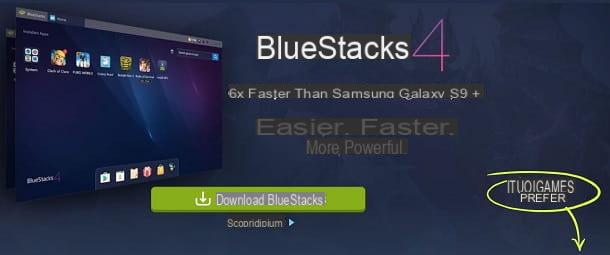
To use BlueStacks on Windows or macOS computers and thus take advantage of the possibility of sending private messages to users of the social network Instagram through its application for Android, you must first download the emulator from its official website.
Then connect to this web address and, in the screen that opens, first click on the button Download BlueStacks and then Download in order to get the executable file of the program, which is named BlueStacks-Installer_native_xxx.exe.
Then wait for the download of this file to be completed automatically (be patient, it may take a few minutes) and then start it, by double clicking on it, in order to start the installation procedure, following the instructions I am about to give you.
To install BlueStacks on Windows, click the button first Yes in the User Account Control window you see. As soon as the installation client has started, click on the button Install Ora you see on the screen. Wait for all the files necessary for the operation of this software to be downloaded and installed automatically and then press the button Full.
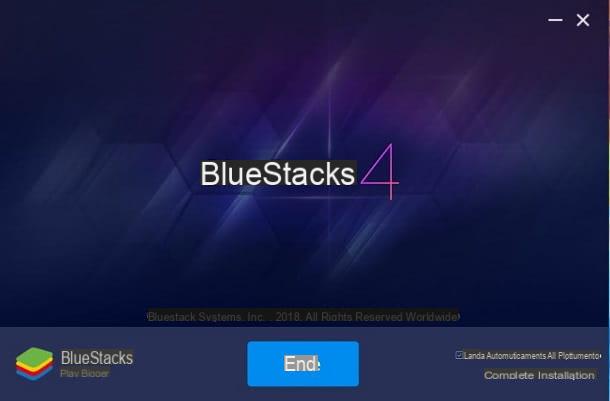
If, on the other hand, you need to install the emulator on MacOS, double-click the file first.dmg that you just downloaded. In the screen you see, double-click on the icon BlueStacks in order to start the installer.
Then, confirm the opening of the program by pressing on the item apri in the menu that is shown to you. In the new screen, tap on Continuation and then Install. Then type the Password on your Mac and press the button Install Assistant, to continue. Then wait for the installation to finish; after which you may be prompted to press the button Apri the system preference.
In that case, in the Mac settings section, tap on Allow and then click on the padlock you see at the bottom left. To finish the installation procedure of BlueStacks, type the Password from the Mac and awarded her Unlock.
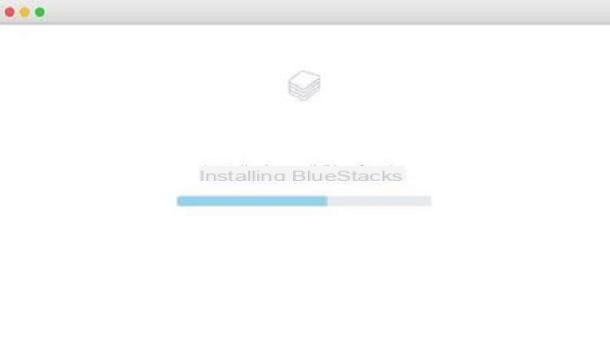
After the program has finished installing, wait for the BlueStacks and continue by configuring the emulator by connecting with a Google account. The latter is identical from both Windows and macOS, so to do this first make sure that the language has been selected cittàno (city), in case you are shown the welcome screen.
If everything went well, press the button Start and, in the next box dedicated to access, log in by typing your account data Google to configure the BlueStacks. Then type yours email address and Password to access it, by pressing on NEXT when required.
Also accept the terms and conditions of service by clicking on the button Accept, in order to finish the procedure. Finally, click on the button Get started with BlueStacks.
Chat on Instagram
Once you have finished configuring the emulator, you need to download the application of Instagram from the Play Store. To do this, go to the section MyApps by clicking on the relevant item you see in the main menu. Then click on the folder System app and finally click on the icon Play Store (it is called Google Play and presents the icon with the symbol of a white bag with a colored flag in the center).
Use the search engine of the Play Store to locate the Instagram and install it by pressing the button Install. At the end of the download and automatic installation, start the app by clicking on the button apri that you see on the screen.
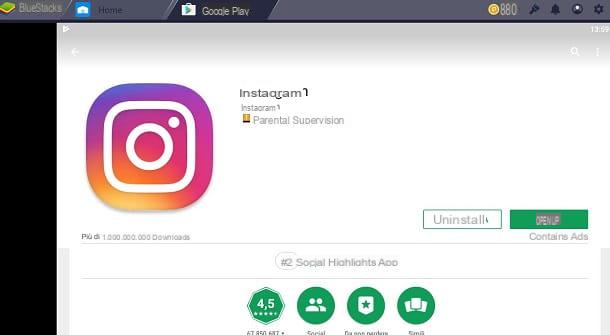
Once the application of the photographic social network is started, log in to your account following the same procedure that I indicated in the previous chapter, in order to view the initial screen of the social network.
At this point, you can use the application of Instagram to send direct messages to users; to do this, press the icon with the symbol of a airplane you see at the top right, in order to access the section Direct and send messages to users.
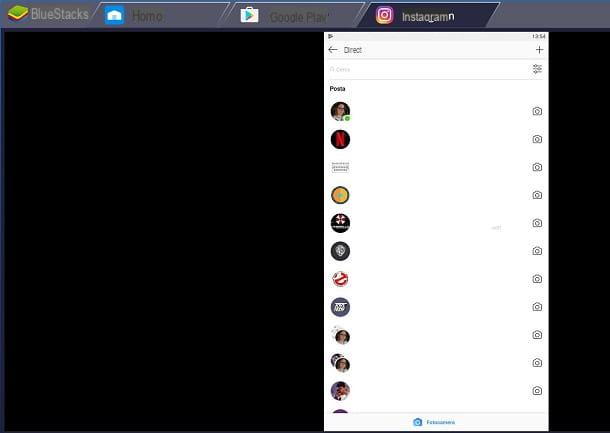
From now on, just follow the instructions I gave you in the previous chapter, as the functioning of the Instagram chat within the Android emulator is exactly the same.
If something is not clear to you or if you have any doubts regarding the use of the social network in question, you can consult my tutorial on how to chat on Instagram or the one in which I talk to you, in general, about the functioning of the platform.
How to chat on Instagram from PC

























