How to change your name on Instagram from PC

Change your name on Instagram it is a very simple procedure to perform and can be performed from various devices. If you want to succeed in your computer intent, start the program you usually use to surf the Internet (eg. Google Chrome, Safari o Mozilla Firefox), type the address instagram.com in the address bar and press the button Submit on your computer keyboard, in order to connect to the web version of Instagram.
After connecting to the main page of Instagram, you must log in to your profile, indicating the data of the account you have and for which you want to change the name. You then have to press on the button Log in, indicate the requested data in the text fields you see on the screen (phone number, username o email e Password) and press the button Log in.
Once logged in, click on the button with the symbol of a little man (located in the upper right part of the screen), in order to display the section dedicated to your Instagram profile on the screen, and press the button Edit the profile.
The screen you are viewing shows you all the information related to your Instagram profile, such as yours name, your username, website that you indicated in the profile, yours biography and other information as well, such as yours email address, your phone number and yours sex.
At this point, if you want to change your name on Instagram, you can change the named text fields name e username. Then type the name you want to change (you can change either the name and the name user) and then press the button Send, to confirm the changes you just made.
The changes made will be immediately visible on the web page dedicated to your Instagram profile, that is the one with the symbol of a little man; in the same way, they will also be visible to all other users of the social network from any device.
Windows 10 app
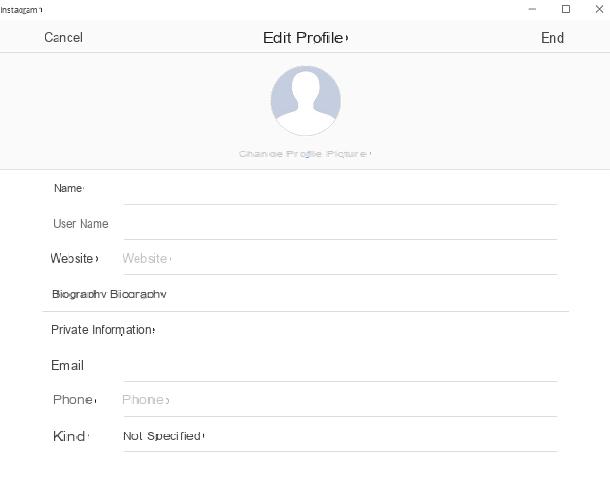
If you are using a PC with an operating system Windows 10, you can also change your name on Instagram using the official application of the social network. Again, the first thing you need to do is log in with your account data. Then press on the wording Log in, type your username and password in the appropriate text fields and press the button Log in. I remind you that, if you have registered on Instagram via Facebook, you must log in by pressing the button Accedi con Facebook.
Once logged in, click the button with the symbol of a little man which you can see at the bottom right; in this way you can see the section dedicated to your Instagram profile on the screen. Click the button now Edit profile and choose whether to change yours name, your username or both, by changing the information in the respective text fields.
Changing your profile and information for it, such as your name, your username, but also your website and bio, for example, can be done at any time.
But remember that, at the end of the editing operations, you have to press the button end: This button is located in the upper right corner and is used to confirm all changes made. Changes made to your Instagram account will be visible in real time from any device.
How to change your name on Instagram from Android
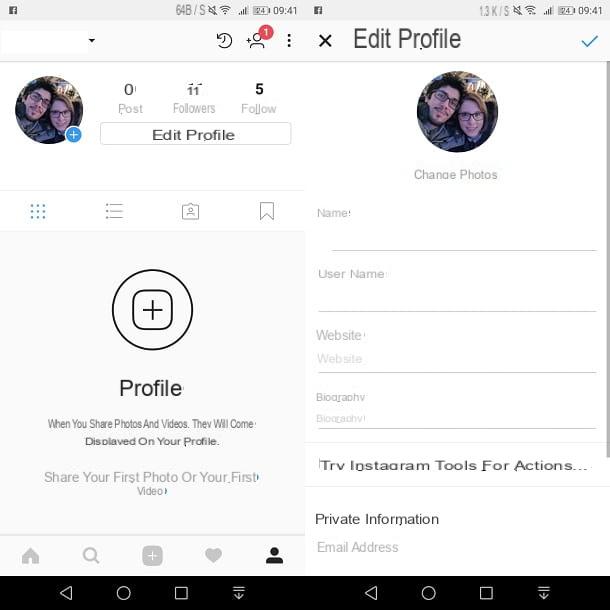
You are using a smartphone or tablet Android and want to know how to change your name on Instagram? Not a problem, I can explain how to do it in the blink of an eye.
After starting the Instagram application, log in if necessary: then press the button Log in and enter your login data, i.e. yours username and yours Password, premendo by its pulsating Log in. I remind you that, if you have previously registered to Instagram via Facebook, you must press the button Accedi con Facebook, to login.
On the main screen of the app, tap the button with the symbol of a little man located in the lower right corner and you will see the section relating to your profile on the screen. Then presses on the wording Edit profile and, to change your name on Instagram, use the text fields name e username: all you have to do is delete the previous name entered and type a new name and / or a new username.
Are you satisfied with the changes made? Then press the button with the check mark (√), which is located in the upper right corner. In this way you have confirmed the changes: the changes made to your name or your Instagram username will be visible in real time on all devices.
If you do not have the Instagram app installed on your smartphone or tablet, you can act directly from the browser installed on your device (eg. Chrome) as I explained to you in the previous chapter of this tutorial. Connect, therefore, to Instagram.com, log in to your account and first press onicona dell'omino (bottom right) and then on the button Edit the profile. Finally, type the new one name and / or the new username you want to use on the social network in the appropriate text fields and presses the button Send (at the bottom of the page) to save the changes.
How to change your name on Instagram from iOS
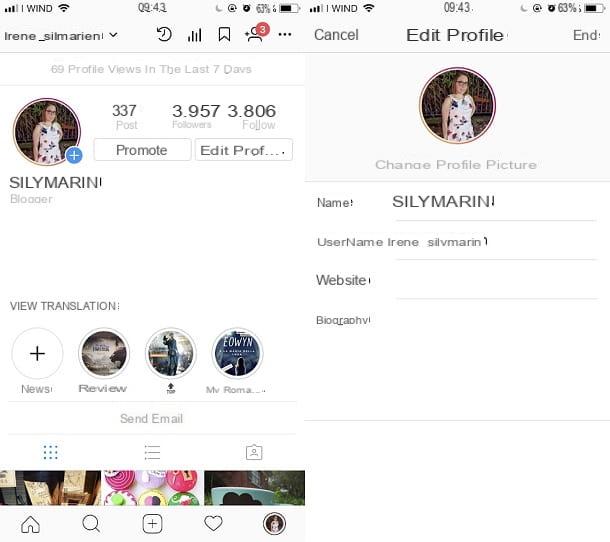
It is also possible to change your name on Instagram through the official application of the social network for iPhone and iPad. Then take your "iPhone by" or your iPad (the procedure is exactly the same on both devices) and, first of all, start the app of Instagram.
In the screen that opens, if necessary, log in to the social network: then press on the wording Log in and enter your login data, such as username e Password, and then press the button Log in. If, on the other hand, you have registered via Facebook, press the button with the facebook symbol, which will be characterized by the wording Continue as, followed by your Facebook name.
After logging in to Instagram, tap the button with the little man symbol which is located in the lower right corner, in order to view your Instagram profile page. Now, to change the name you have on the social network, you have to tap on the item Edit profile and then you have to go and edit the text fields name o username.
Then type in the new one name or the new one username you want to use for your Instagram profile. You can choose whether to change only the name, only the username or whether to make a change for both. At the end of the editing operations, click on the button end, which is located in the upper right corner, to confirm the changes made and the changes will be visible in real time from all devices.
Don't currently have the Instagram app installed on your iPhone or iPad? No problem, you can act directly from the browser, then from Safari. All you have to do is connect to Instagram.com, log in to your account and first press onicona dell'omino located at the bottom right and then on the button Edit the profile present on your profile page. Next, you have to type in the new one name and / or the new username to use on the social network and press the button Send (at the bottom of the page) to save the changes.
for further
If, in addition to your name or username, you also want to change other data on your Instagram account, take a look at the tutorials I have dedicated in the past to the procedures for changing passwords on Instagram and changing fonts on Instagram. If, on the other hand, you need advice on the name to choose to attract a greater number of followers, try to follow the advice I gave you in my tutorial on how to call yourself on Instagram: I'm sure you will find many interesting ideas from which to start to revive the your account and make it more popular.
How to change your name on Instagram


























